Personalizing your circle's settings

Circle settings applying to the whole organization are handled in Administration and allow admins to define how all circles work.
Because some circles work differently from others, they might decide to define their own settings, so they align with their way of working. Holaspirit allows circles to personalize its settings autonomously and independently of the settings defined for the entire organization.
⚠️ Important: By modifying its own settings, a circle becomes independent and all current and future circle settings defined at the organization level won't apply. Only Admins can re-synchronize a circle's settings with the ones defined in Administration using the Circle dashboard.
Who can manage the settings of a circle?
Circle admins can manage and define settings for their own circle. They are members of the circle and hold special privileges inside the circle.
By default, the circle admins are :
- The user that has created the circle
- The role in charge of assignation
- The role in charge of the link between the parent-circle and the circle
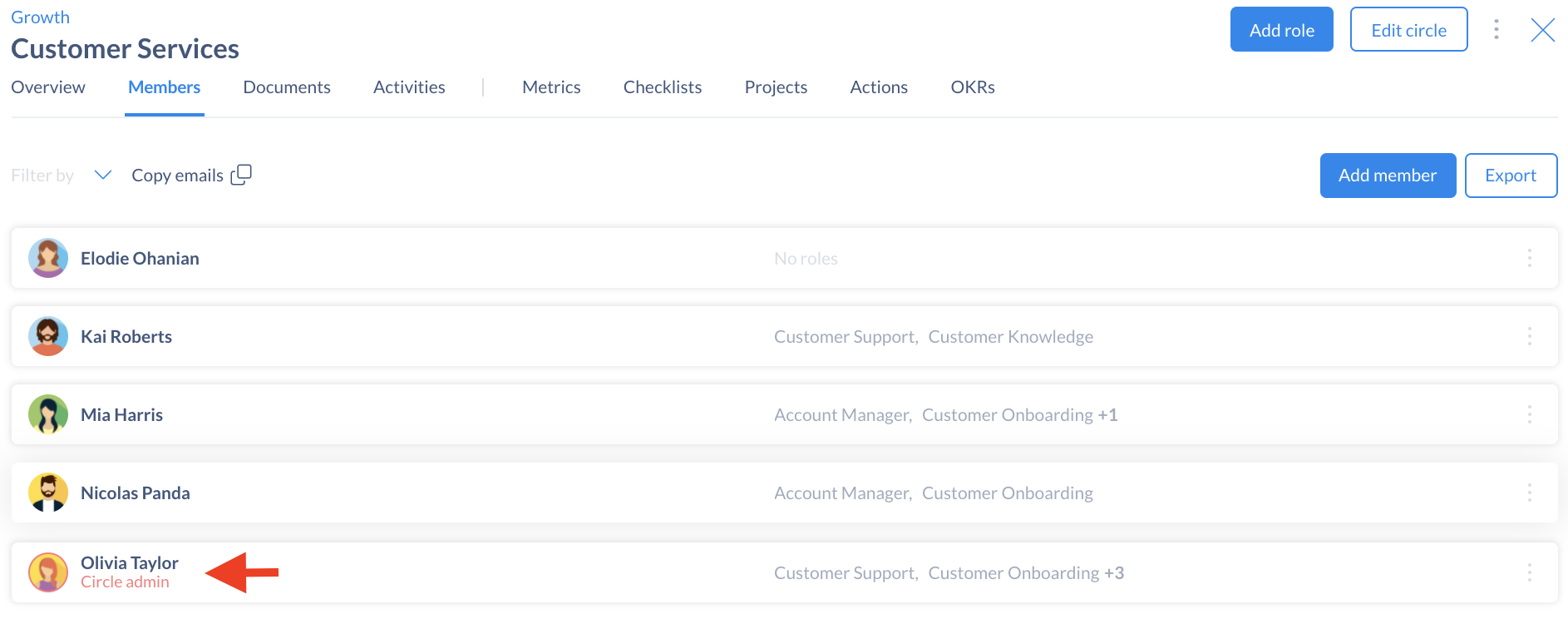
You can easily spot the circle admins in the Members tab of the circle page: their avatar is circled in red!
Note: Platform admins can appoint themselves as circle admin of any circle, at any time.
Customize general circle settings
To locally edit your circle's settings:
- Go to the Circle page
- Click on the 3 dots in the top right corner of the circle
- Select Settings
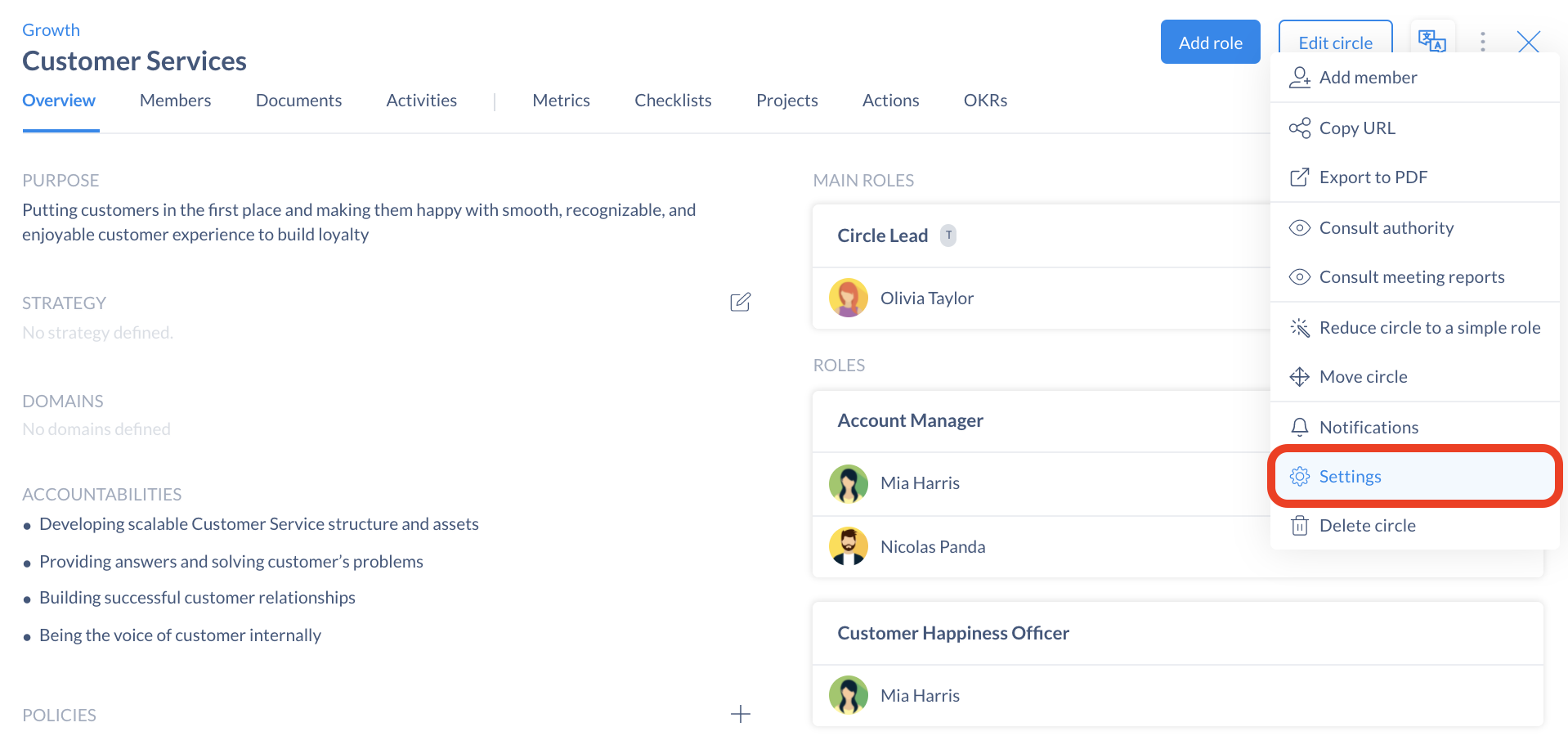
In the General tab, you can customize the Assignation and Elections rules, which roles will be made Main roles and the Decision-making settings applying to your circle.
🧠 Good to know: These settings can be disabled by admins in the organization's circle settings to prevent modification by the circles at their level. If so, they show as locked, the organization's circle settings are applied by default and can't be locally overridden.
Elections & Assignation
In the circle settings defined for the whole organization, only Core roles can be defined as the assigner role of the circle or be made elected roles.
At the circle level, any role of part of circle can be defined as the role in charge of assigning members or for its members having to be elected.
Simply select the role(s) of your choice from the drop-down list.
📌 Note: If no role is in charge of assigning roles, then all circle members can freely assign members to roles within the circle.
👉 More about Elections & Assignation
Main roles
In the organization's circles settings, only the Core roles can be defined as Main roles. At the circle level, you can choose from all the roles in the circle to be highlighted on your circle page and appear as a Main role.
Decision settings
Holaspirit allows choosing between two decision-making modes:
- Decisions are made freely, without needing the circle member's consent
- Decisions must be submitted to circle members for consent before being implemented
If your circle has a different decision-making process than the one in place in the organization, you can customize the decision-making settings. For example, if the time to approve a proposal is shorter in your circle than the delay defined for the organization.
You can also define to which publication type(s) consent decision-making will apply within your circle.
👉 More about decision-making on Holaspirit
👉 More about publications & consent
Manage circle privacy
In the Privacy section, you can set up the privacy of your circle and decide whether members outside of your circle can have access to its operations (actions, projects, OKR, meeting reports, checklists and metrics) and documents.
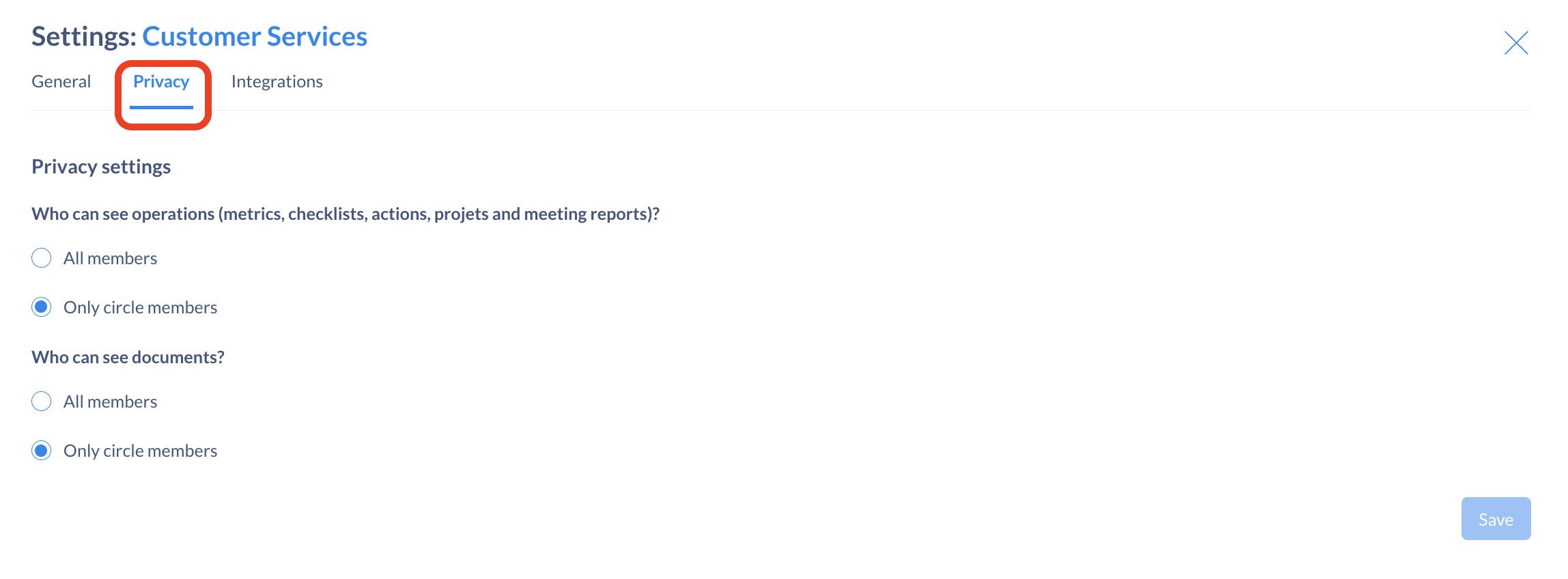
Note: By default, all users have access to the operations and documents of all circles. If made private, only the circle members will are allowed this access.
👉 More about how to define a circle as private
Configure integrations
Since each team often works with different tools, you can set up integrations of different project management and communication apps (Trello, Asana, Slack, MS Teams...) at the circle level.
In the third section Integration, the circle admin will be able to activate external communication and project management applications for the circle.
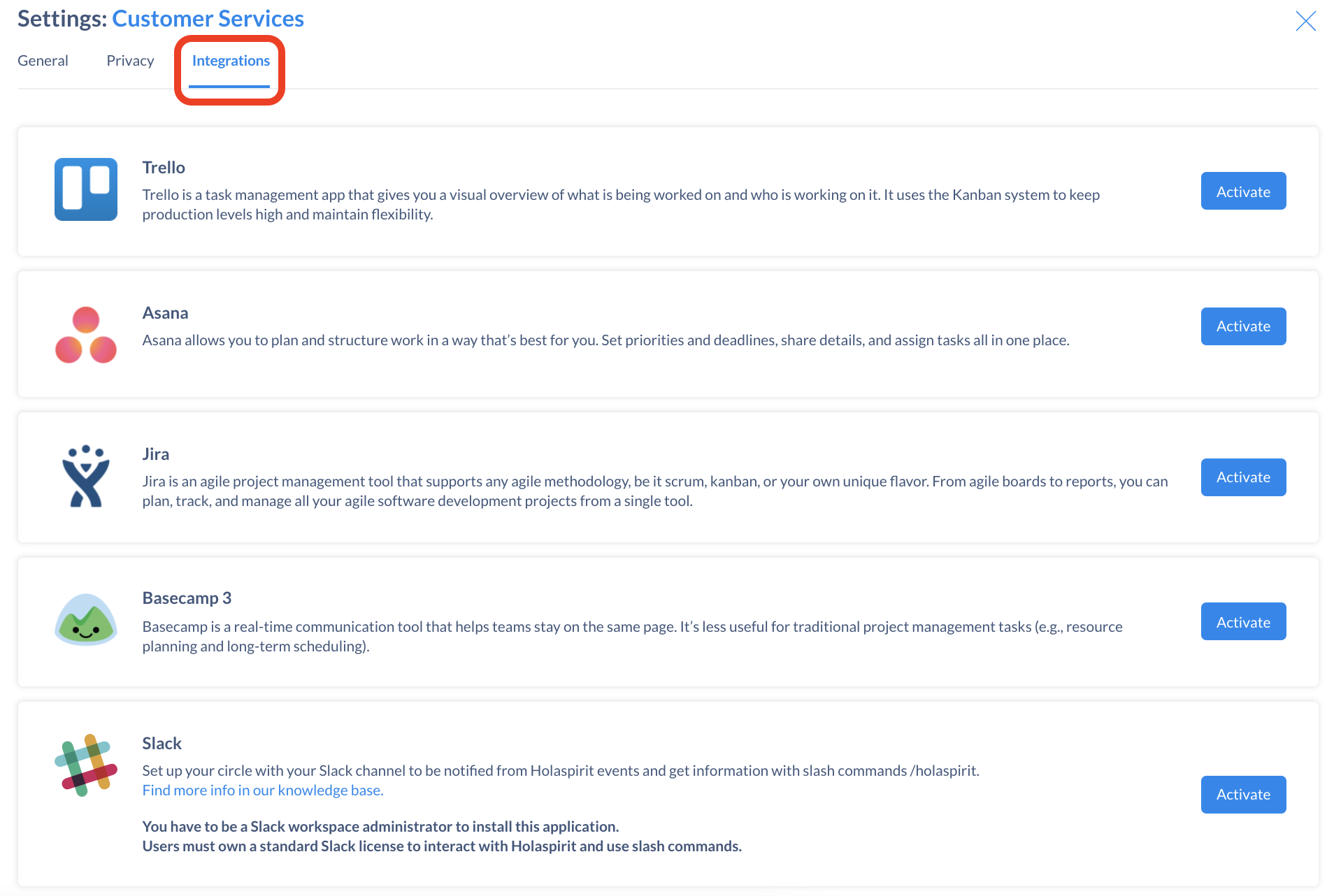
Get started with Holaspirit today

New ways of working for organizations of the future.









