How to hold an election for an elected role?

In an agile or self-managed organization, you can decide on the assignation of a role by electing its members.
You must first define what roles will be elected roles, either in the organization's circle settings in Administration or in the circle settings.
Election in a meeting
You can hold an election during a meeting of the circle the elected role is part of (usually during Governance meetings).
👥 To participate in the meeting and submit the election and vote, you must be a member of the circle.
The election is treated as an agenda item, so the meeting template must contain the Agenda step to allow voting.
The meeting secretary will be in charge of following the election process on the platform and counting the votes to validate it.
Once the election has been added as an agenda item:
- Click on Add meeting results
- Select Election
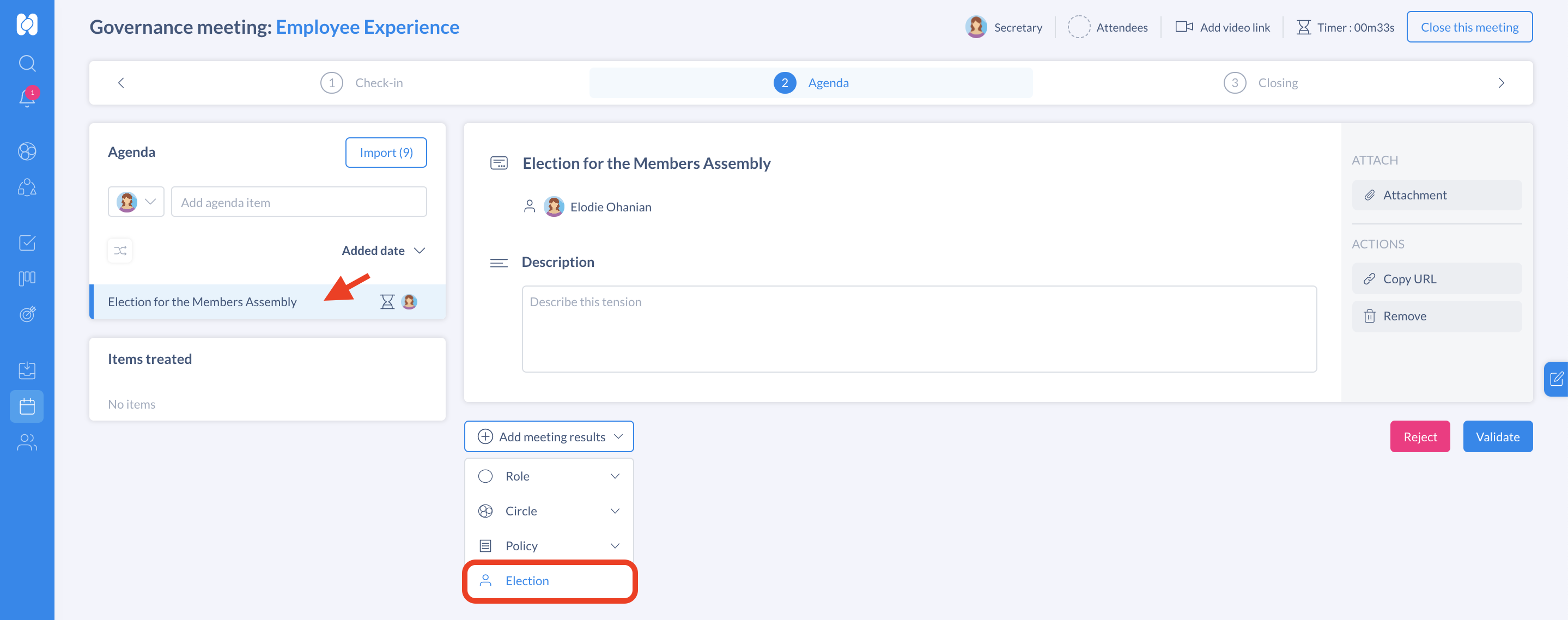
- In the drop-down menu, select the role the election is held for

- To add a member, click on Assign member and select the member nominated to be elected. The newly added member(s) will appear in green.
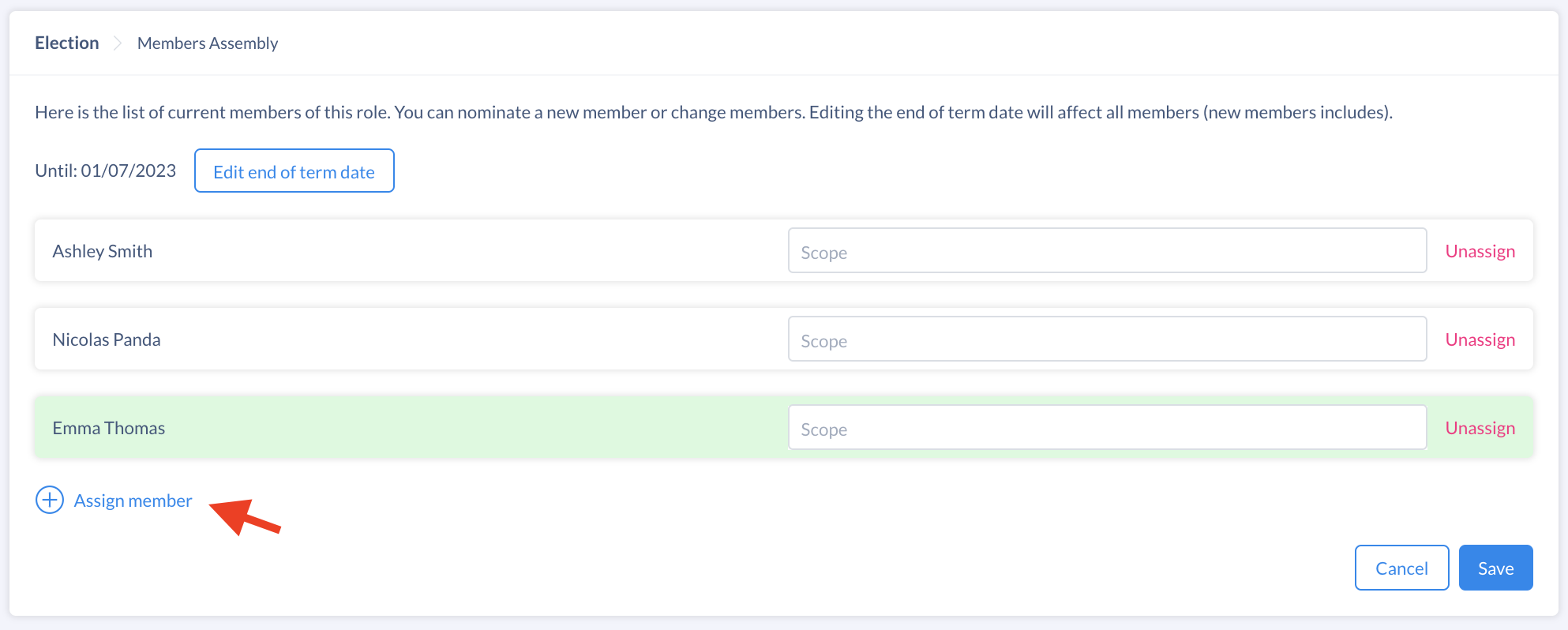
- To remove a member, click on Unassign next to their name. The unassigned member(s) will appear in red. Click on Reassign to add the member again.
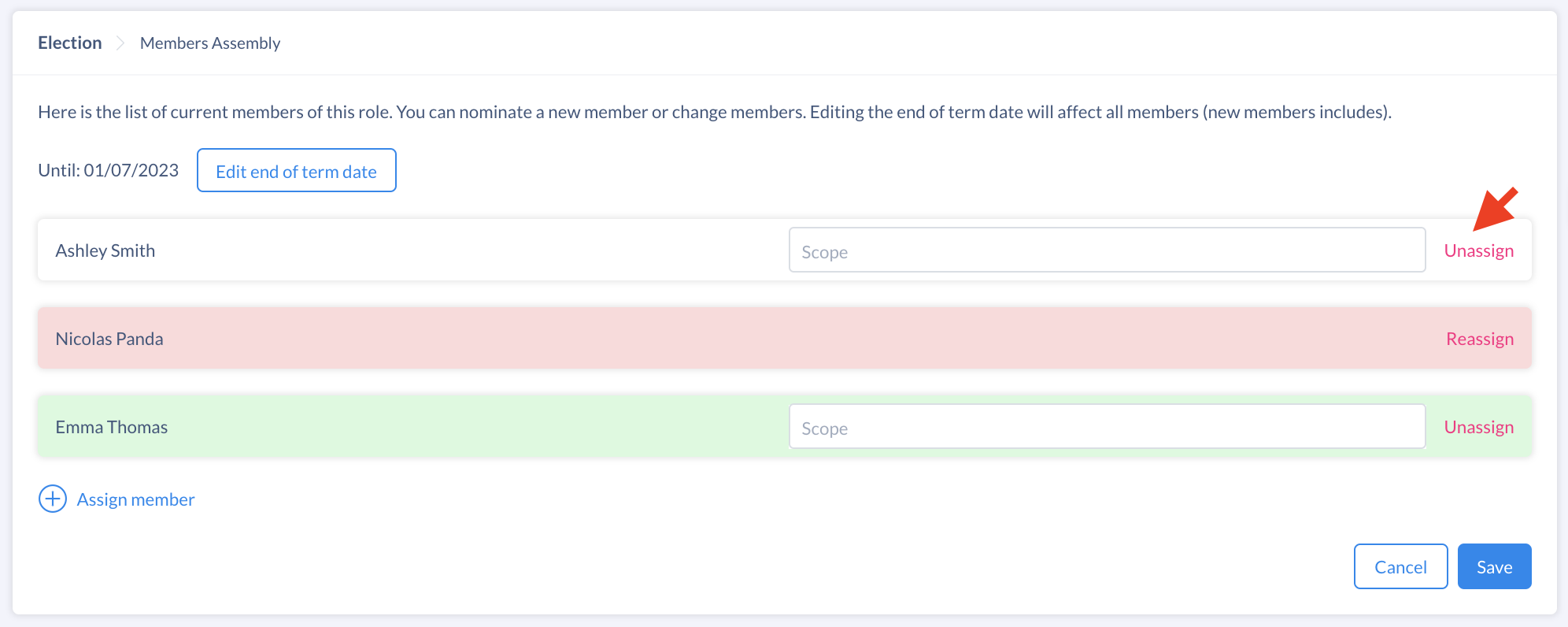
- Click on Select an end of term date and choose the term's timeframe applying to all elected members (optional)
- Click on Save to confirm

- Click on Validate to close the election and process the item
⭐ Tip: When electing multiple members, add a Scope to specify their function in the role for even more clarity.
📌 Note: You can elect inactive members to elected roles. However, their access remains restricted to a view-only status.
If a member of the circle has already saved or submitted the an election proposal but wish to discuss it with their circle, they can import their proposal to be processed during the meeting. (Read more)

Once the election is closed and the item has been validated, the elected member(s) will be assigned to the role in real time.
Election via a proposal outside a meeting (asynchronously)
The consent decision mode must be activated for the organization or the circle which the proposal is submitted in.
To submit an election proposal to your team:
- Go to the role page
- Click on Nominate a member
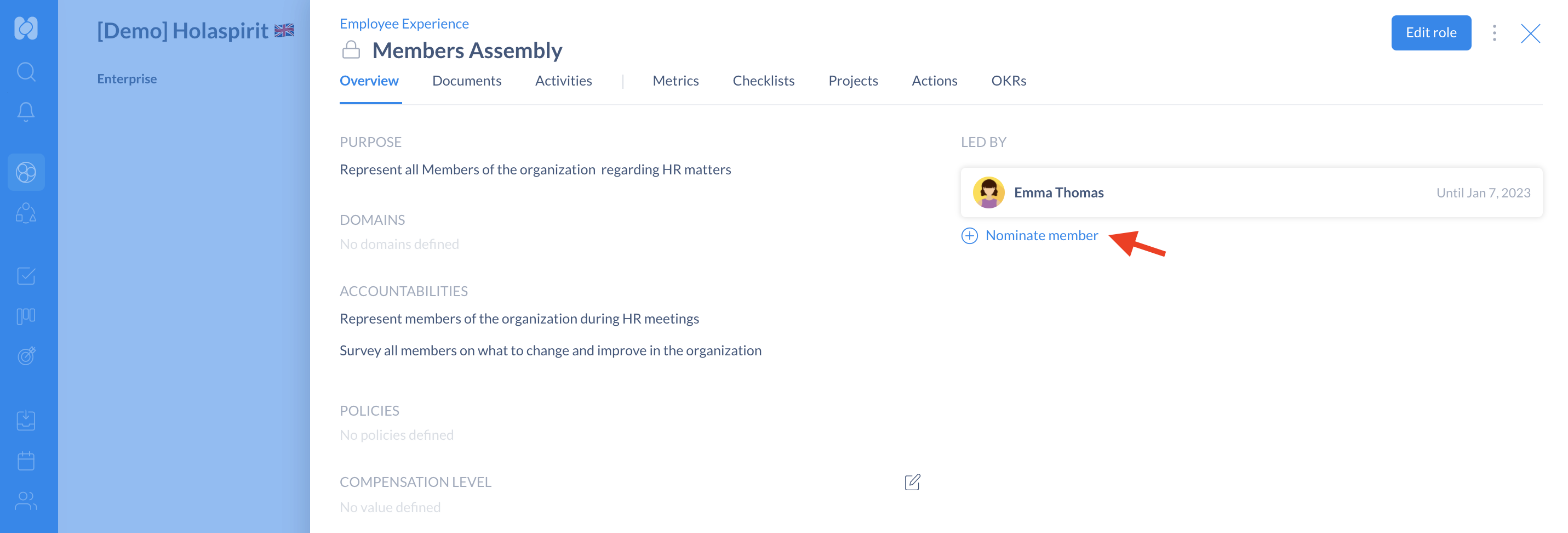
- To add a member, click on Assign member and select the member nominated for election. The newly added member(s) will appear in green.
- To remove a member, click on Unassign next to their name. The unassigned member(s) will appear in red. Click on Reassign to add the member again.
- Click on Select an end of term date and choose the term's timeframe applying to all elected members (optional)
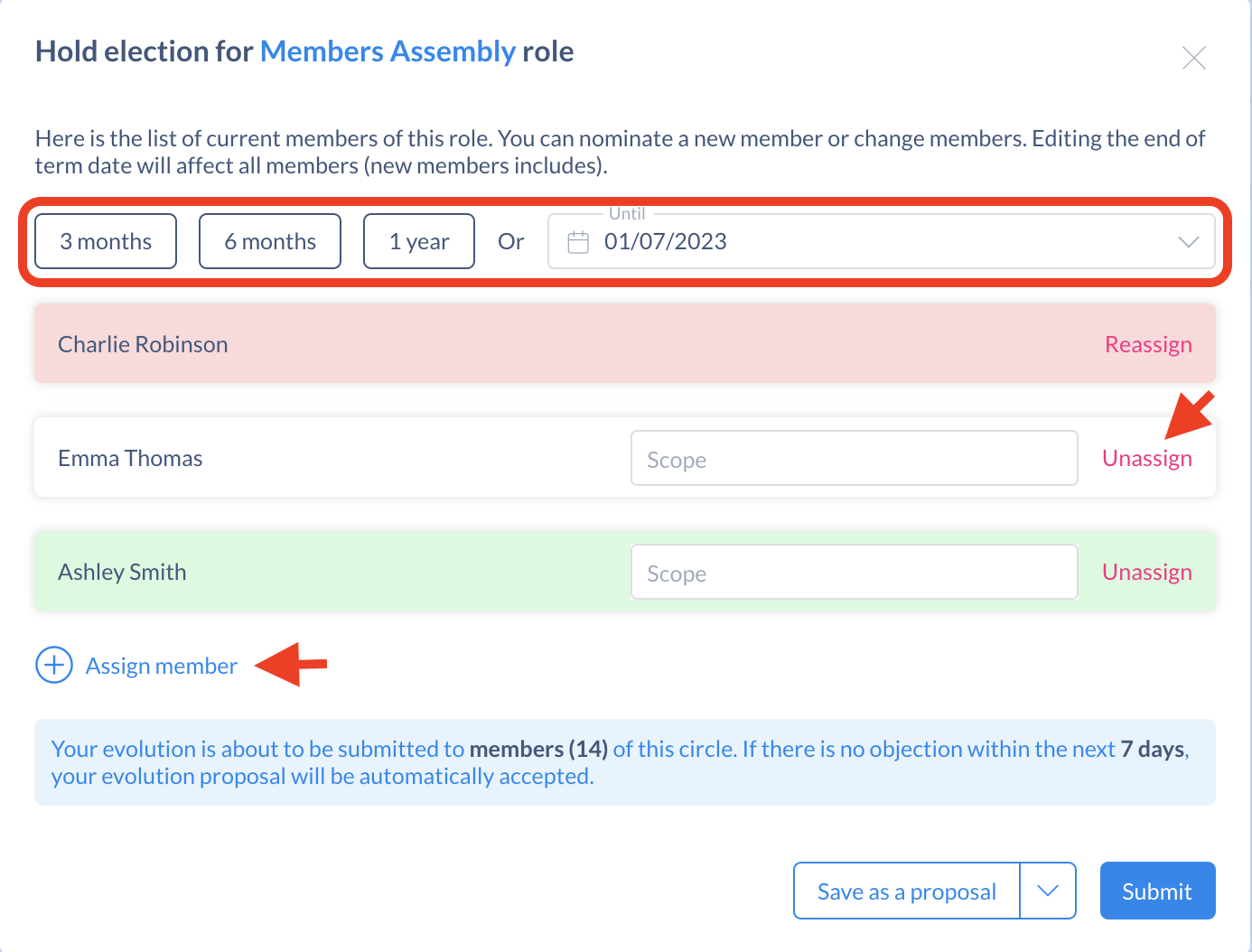
From there, you can:
- Click Submit and send the election proposal to your circle.
- You can track your proposal in the Submitted proposals section of the Proposals app.
- Click Save as a proposal to save your proposal in the My proposals section of the Proposals app. From there, you can review, edit and submit it at a later time.
📌 Note: You can elect inactive members to elected roles. However, their access remains restricted to a view-only status.
👉 More about how to create, submit and track proposals
When all members of the circle have voted or the voting deadline has been reached, the chosen member will be assigned to the elected role.
Get started with Holaspirit today

New ways of working for organizations of the future.









