How to configure circle settings for my organization?

The Circle settings help define how your organization operates. They are set up at the organization level in the Administration menu, and apply to all the circles in your organization, except for the circles that have personalized their own settings.
👤 Only Admins can access and manage the organization's circle settings.
Circle settings allow to define:
- Core Roles in the organization.
- Relationship between the circles, such as which role is in charge of processing information between the parent-circle and the sub-circle, and vice-versa.
- Election and Assignation settings defining which roles are to be elected and which one is in charge of assigning members.
- Main roles that are highlighted in the organization.
- Decision-making settings defining the process for making decisions.
- Which specific settings can be personalized by the circles themselves.
Where to manage Circle settings?
To define the ways circles work in your organization:
- Click on your profile icon and select Administration
- In the Circles section, click on Circle settings

Define your organization's Core roles
Select the Core roles that are and will automatically be created in every circle of your organization. The roles showing in the drop-down list are those available in your Role templates library.
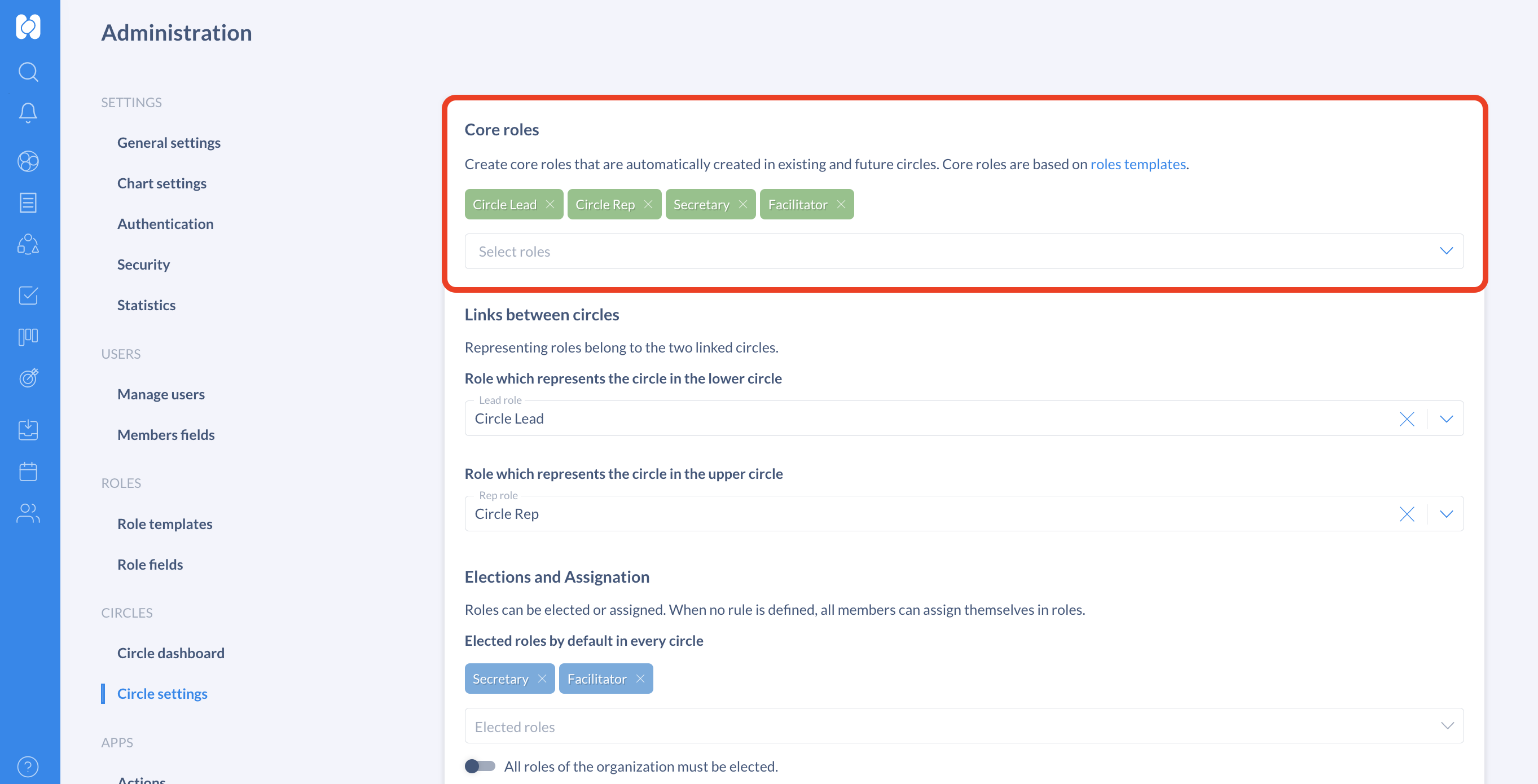
If you add a Core role, it will be created in all circles of your organization. Deleting it from this section will remove it from all circles. Be careful as members' assignation to these roles will also be lost.
⚠️ Important: You will only be able to select the roles in the other categories of the circle settings from the Core roles you've defined. If no Core roles are in place, no roles will show.
Choose the Links between circles
In this section, choose which Core roles will be the links between circles in your organization.
- In the first dropdown menu, select the Lead role in charge of passing the information from the parent circle to the sub-circle
- In the second dropdown menu, select the Rep role that represents the sub-circle and brings up its tensions to the parent circle

📌 Note: If no role is in charge of being the link between circles, sub-circles are autonomous and have no representative in the parent circle.
Select Elected roles
Select the Core roles within your organization, for which members must be elected by the other members of the circle through an election process.

📌 Note: You can make all the roles within your organization elected ones. All members already assigned will remain, new members will have to be elected.
Determine the Assigner role
You can define how assignation will be handled in your organization by choosing which Core role will be the one in charge of assigning members in the circle.
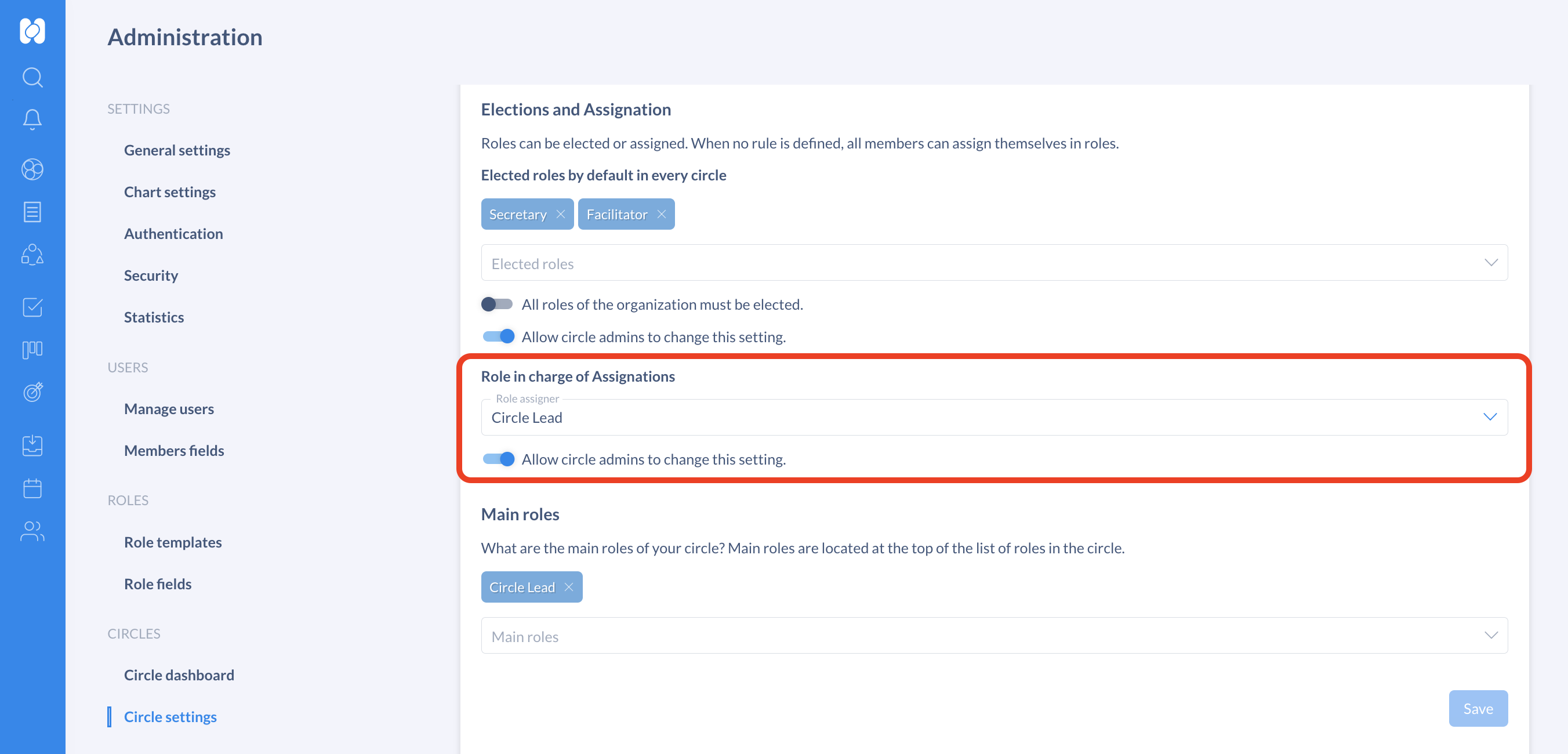
📌 Note: If no role is defined, all members of a circle can assign members to roles.
👉 More about Assignation of members to roles
Define Main roles
Define which Core roles you want to be highlighted in your organization. They will show at the top of the role list on the circle page.
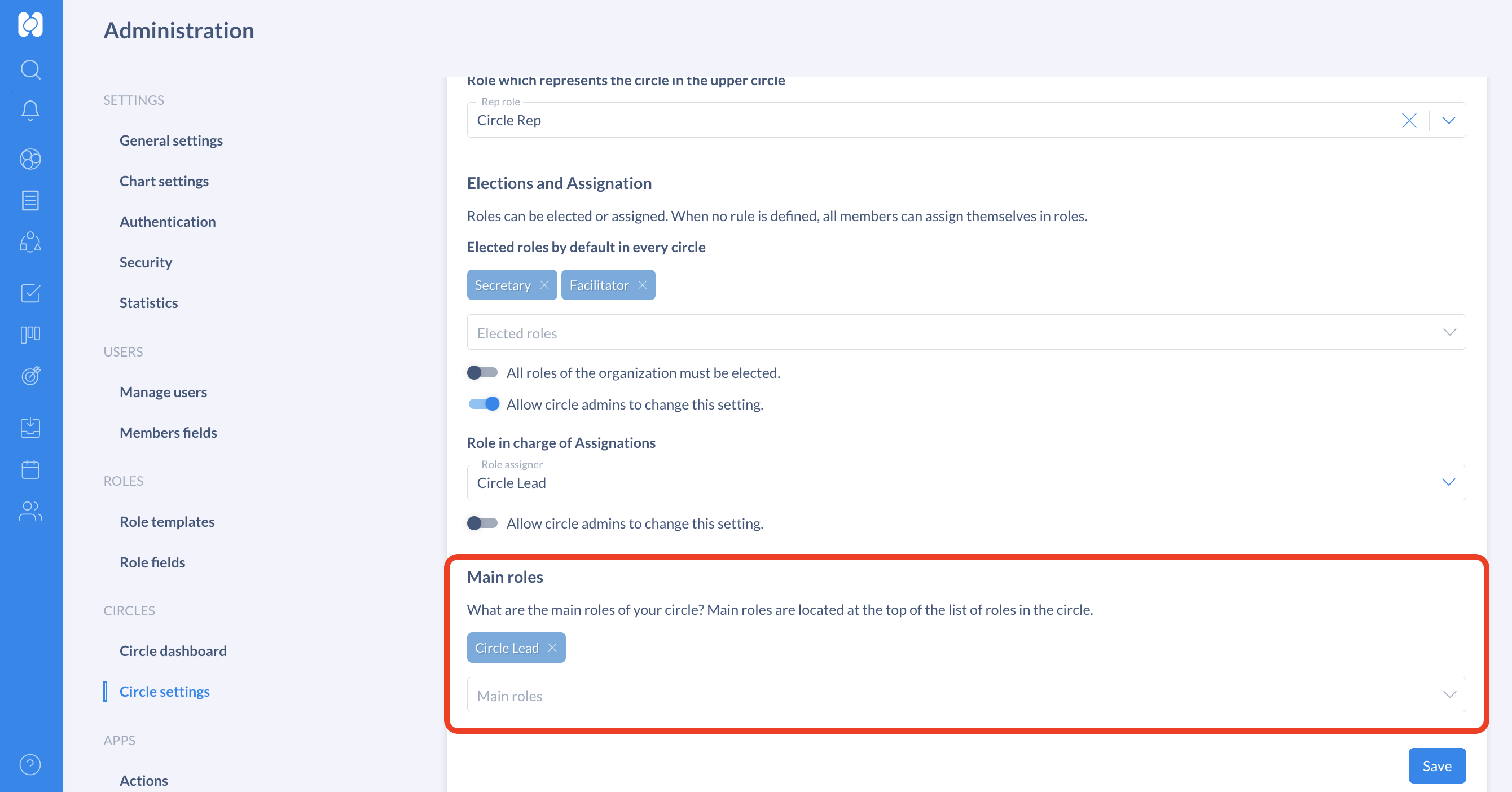
Manage Decision settings
Define the decision-making mode that will be used in your organization directly in the Decision settings section of the Administration settings.
You have two options:
- Free decision mode: It allows all members to make changes without prior validation. All changes are validated and implemented instantly.
- Consent decision mode: To implement change, proposals much be submitted to circle member and, to be validated and implemented, no objection must be expressed.
👉 More about Decision settings
If your organization works with Consent decision mode, it can be applied to publications. It simply means that, to publish a version of a publication for a circle, members of that circle will need to consent to said version.
👉 More about consent and publications
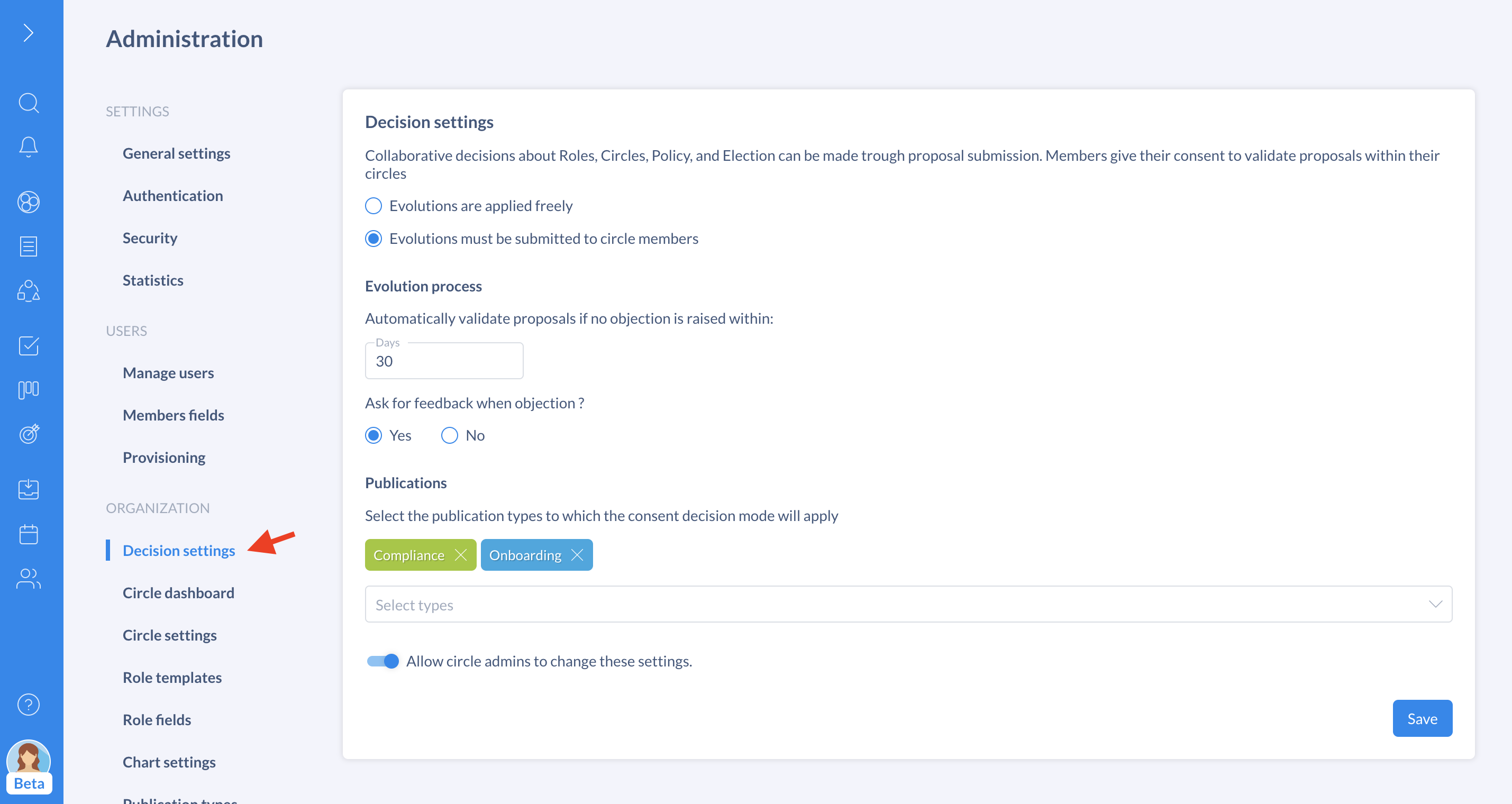
Define the settings customizable by circles
Because not all teams work the same way, circle admins can modify their circle's settings to make them fit their way of working. This inherently makes the circle autonomous and desynchronized from the organization's circle settings. It also means all current and future settings defined at the organization level don't apply.
As a platform admin, you can choose which specific settings are available for circles to modify at their level, such as the Assigner role, the Elected roles and the Decision settings.
When disabling a setting for circles to change, it shows as locked for the circle, the organization's circle settings are applied by default and can't be overridden.
To enable or disable a setting, simply toggle the button next to Allow circle admins to change this setting under the chosen setting.
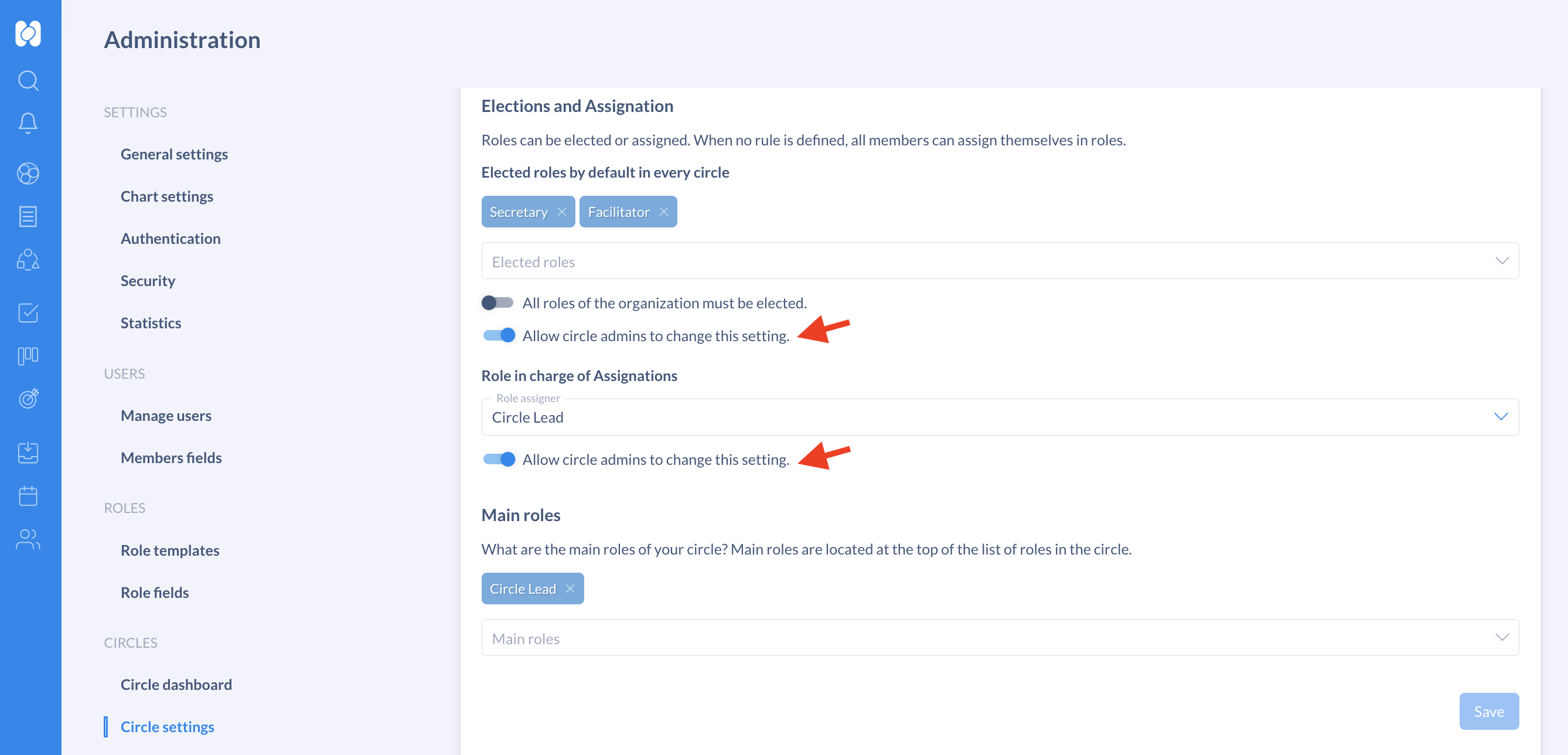
Get started with Holaspirit today

New ways of working for organizations of the future.









