How to add, edit and delete Actions
Manage tasks on Holaspirit

The Actions app gives you an overview of all ongoing and completed actions. You have access to your tasks and those of other roles in the organization.
Note : All members of a circle can create actions for the circle, its roles and its members.
An action is a task to be completed represented as a card with a title and description. An action card shows:
- The member(s) or role assigned.
- The action's due date to stay on track. (Read more)
- Files attached linked to the action itself. (Read more)
- A comment section to allow conversation and to communicate updates in a more meaningful way. (Read more)
How to add an Action?
Prerequisite: To add an action to a circle you need to be a member of that circle.
- You can add an action from the Actions app:
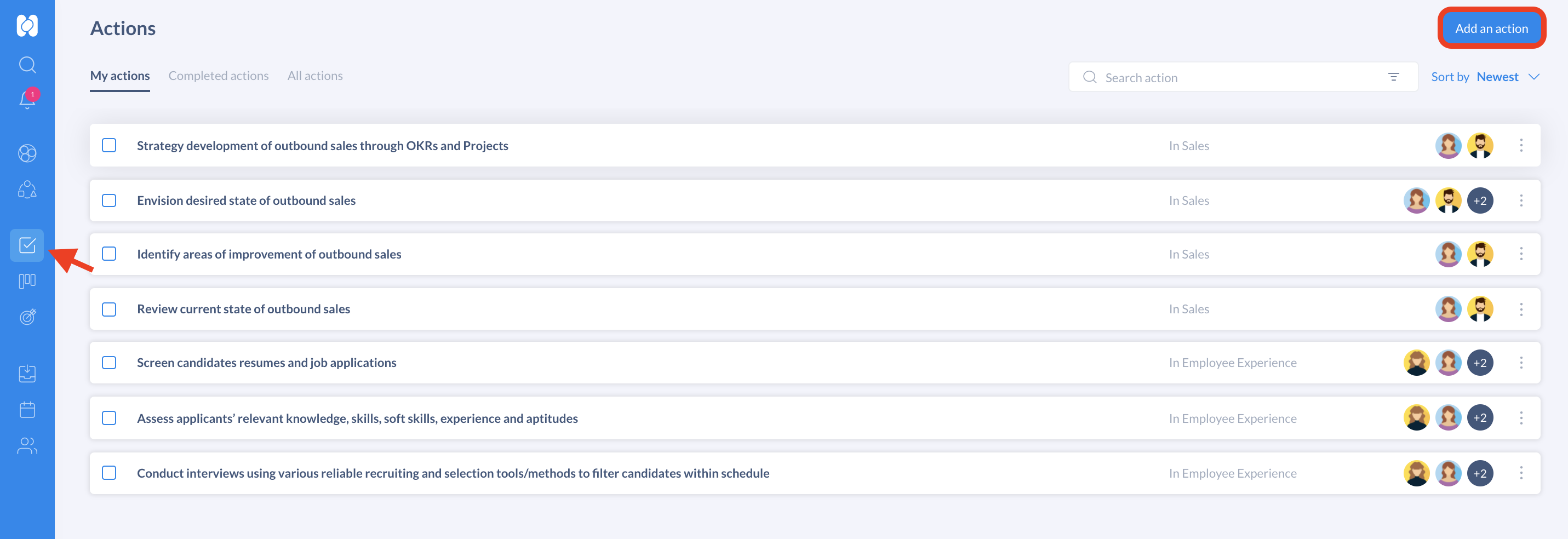
- Or directly from the Actions tab on the role or circle page:
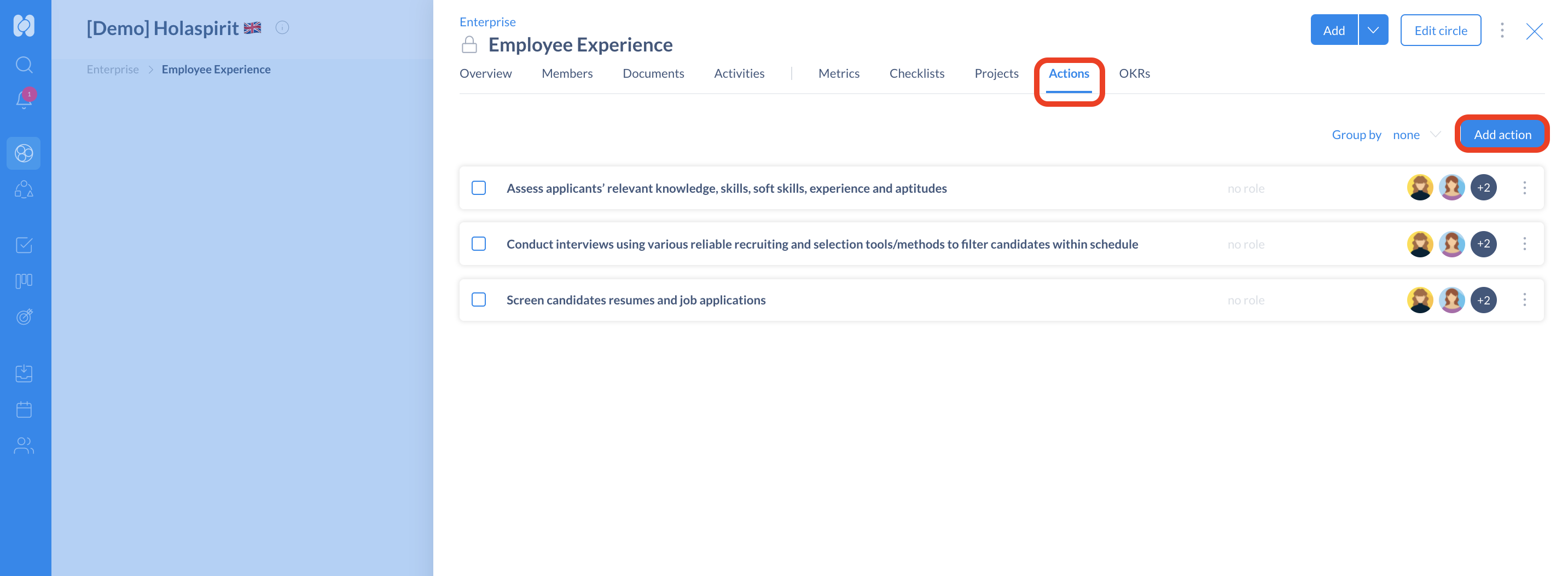
- Click on Add an action
- Add a title and a description of the task
- Assign a circle
On the right side of the card, add as many details as you want:
- Assign a role in the circle to the task
- Assign only members of the circle
- Add a due date
- Add attachment

How to edit or delete an action?
👉 To edit an action, simply click on the card you wish to make changes to, open and edit it. The changes will automatically be saved. All members of a circle can edit an action and check it.
👉 To delete an action, click on the 3 dots on the action card and select Delete. Deleting an action is permanent and deleted actions cannot be restored.

How to check an action once completed
All circle members can check off actions and tasks within their circle.
When an action is completed, you can check the box next to the action from your Actions app. The action is then marked as completed and remains visible in the Actions Completed tab.

You can also check actions during meetings: to do so the meeting template used for the meeting must contain the Action step so the secretary can check the action.
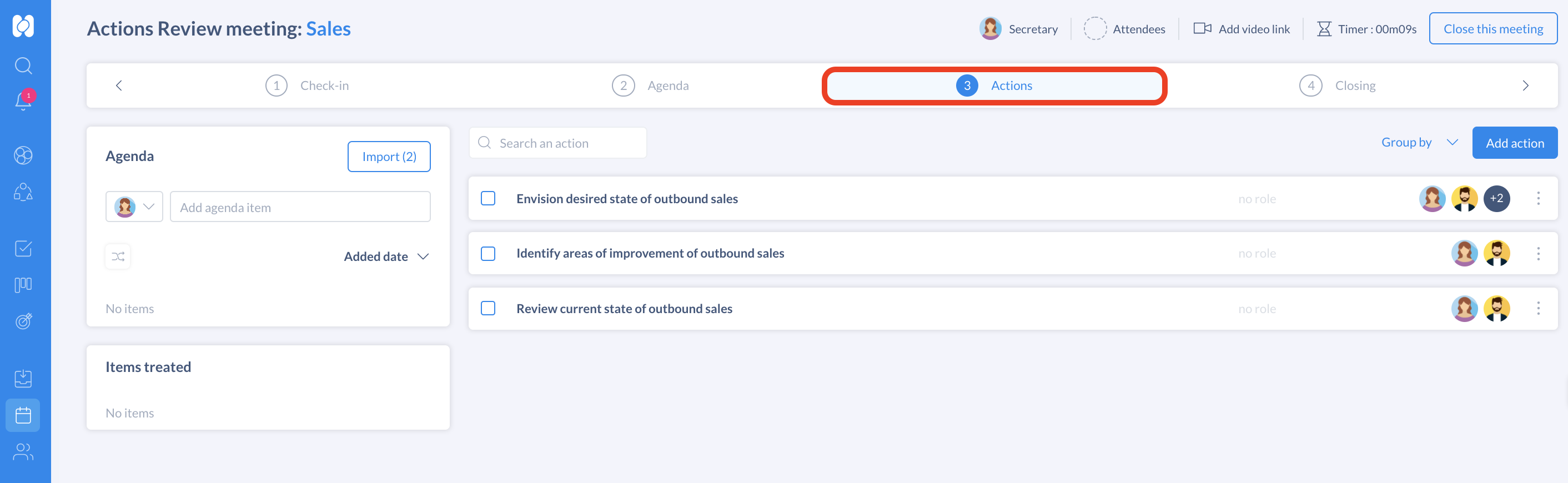
The different views of the Actions app
Actions can be sorted and filtered in different ways:
- My actions allows you to see the actions assigned to you personally or to your roles. When accessing the Actions app, this is the default view.
- Completed actions shows the actions that have been checked and marked as completed by you or members of your organization.
- All Actions includes all completed and ongoing actions in all circles.
You can also use the Sort by drop down list to sort you actions by alphabetical order, newest, oldest or due date.

Use the search bar to look for more specific actions, you can sort them by circle, status (completed or ongoing) or use keywords.

Collaborating with actions
Mentioning Roles
The Activity section on the action cards allows members of to engage in a conversation with other members of the circle or action. You can mention roles using @ followed by the name of the role in question.

Share a card link
To get the link of a card, click on the 3 dots of the action card or click directly on the card. You can send this link to your collaborators to share important information.

Get started with Holaspirit today

New ways of working for organizations of the future.









