Adding members or role to cards
Checklists, metrics, projects, actions and OKRs can be assigned to individuals members or to roles

There are multiple option to assign people or roles to a Project, Action, OKR, Checklist, Metric card.
- Assign the card to a Role: role holders will have the shared responsibility to complete the card (or just assign few role holders)
- Assign one or more individual people to a card
Adding a role holder or member to a card automatically allows them to see the card in their corresponding menu (My projects, My actions...)
Adding a role to a card
To add a role to a card, click the card to open it, then choose Role from the right side of the card. Type the role's name and select.
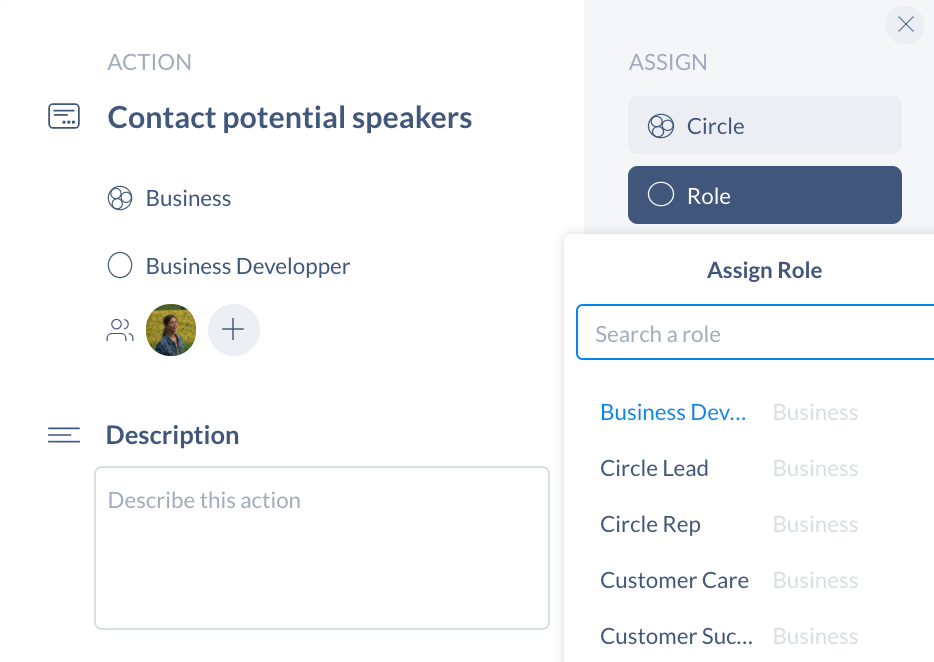
Note:
- You can select only a role inside the circle you are creating the card for.
- Click Members if you would like to assign only some role holders to the card.
Adding a member to a card
To add an individual to a card, click the card to open it, then choose Members from the right side of the card. Type the member's name or click on their avatar.
In order to add a member to a card, that user will need to be a member of the circle first.
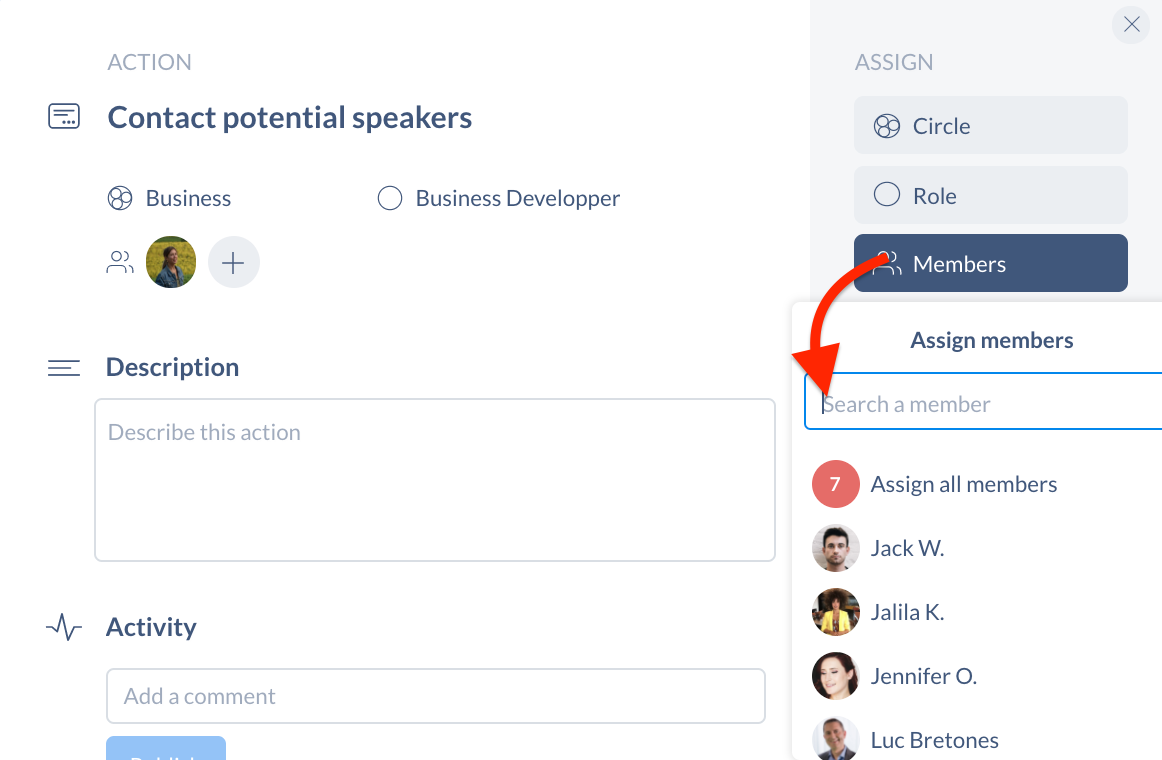
Note: If the card is already assign to a role, you can only select people inside that role.
Removing a member from a card
To remove a role or a member from a card, click on Role or Member and untick the avatar.
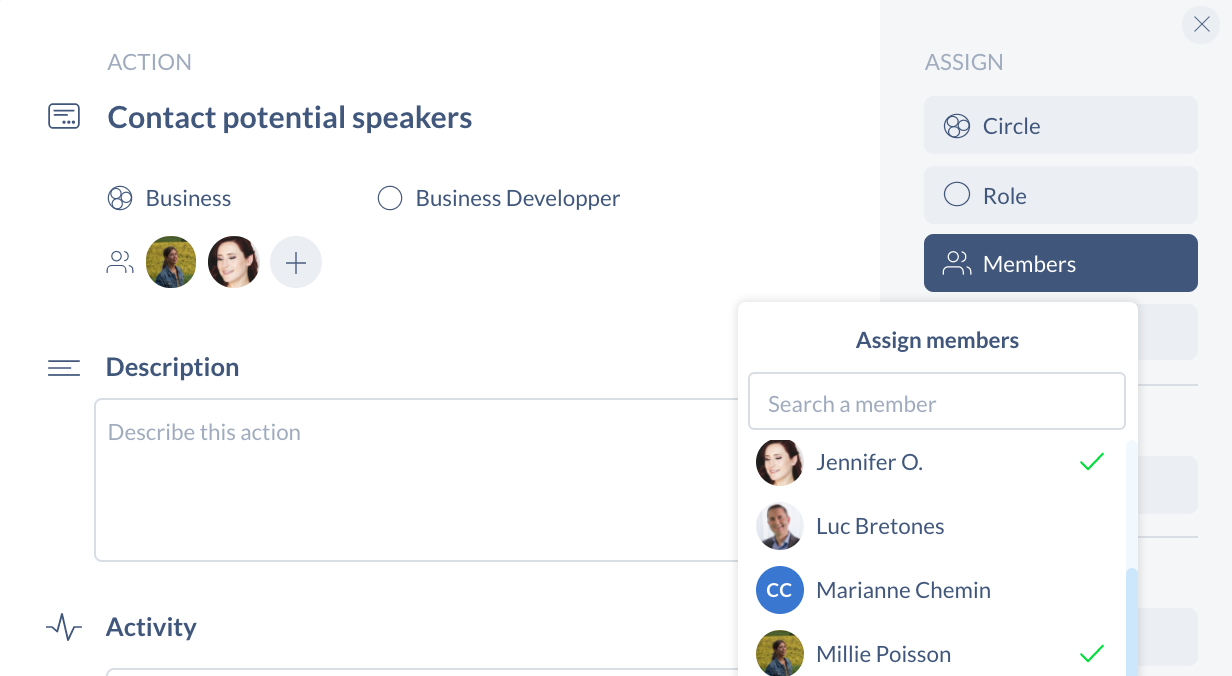
Get started with Holaspirit today

New ways of working for organizations of the future.









