Actions Overview
Create, manage and track tasks on Holaspirit

👉 Projects & Actions are included with the Start plan (limited to 500) + Rise, Scale and Enterprise plans (unlimited). Find out more!
The Actions app gathers the ongoing and completed tasks within your organization. Use it to keep track of every task that is assigned to you or your roles.
On Holaspirit, circle members use actions to track individual pieces of work that must be completed. Actions typically represent things that are relatively quick andeasy to complete, and cannot be broken down into several steps, like approving budget for example.
What are actions?
Actions represent tasks to be performed by members and teams within your organization. Actions are simple tasks that usually cannot be broken down into subtasks. For example, editing a video for an upcoming campaign, sending emails to the customer base...
Each task contains all the documents, conversation and instructions relating to it, which allows to keep the information in the right (and same) place. To make tasks easier to be found by all team members, they are quite often integrated into projects as a todo list .
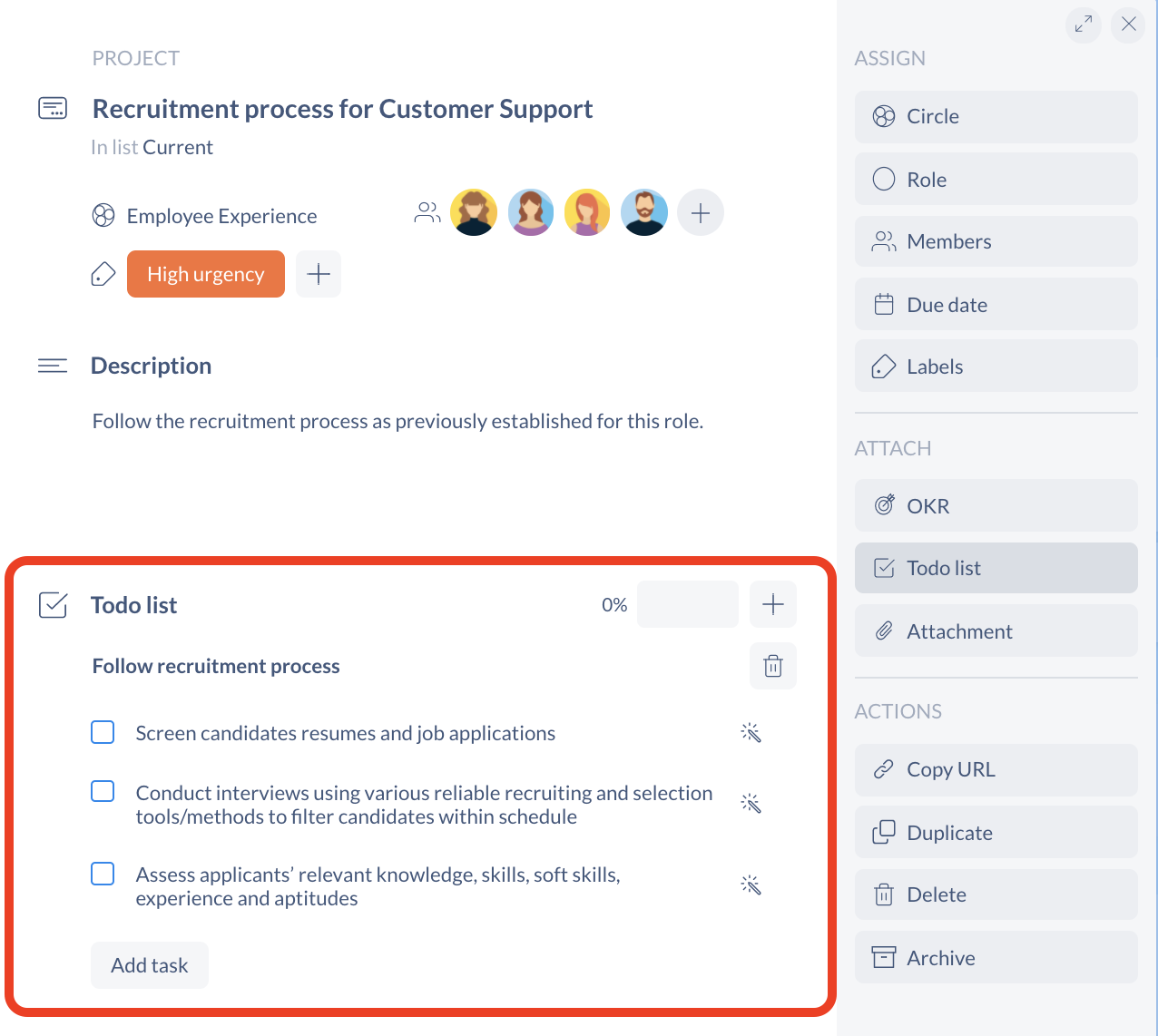
🤩 Tip: if an action is recurring, you can create checklists for your roles.
The different views in the Actions app
My Actions
This is the default view of the Actions app.
From there, you get a view of everything assigned to you across all your circles and roles without having to jump from one circle board to another.
With just a quick scan you’re able to see what needs to be done.
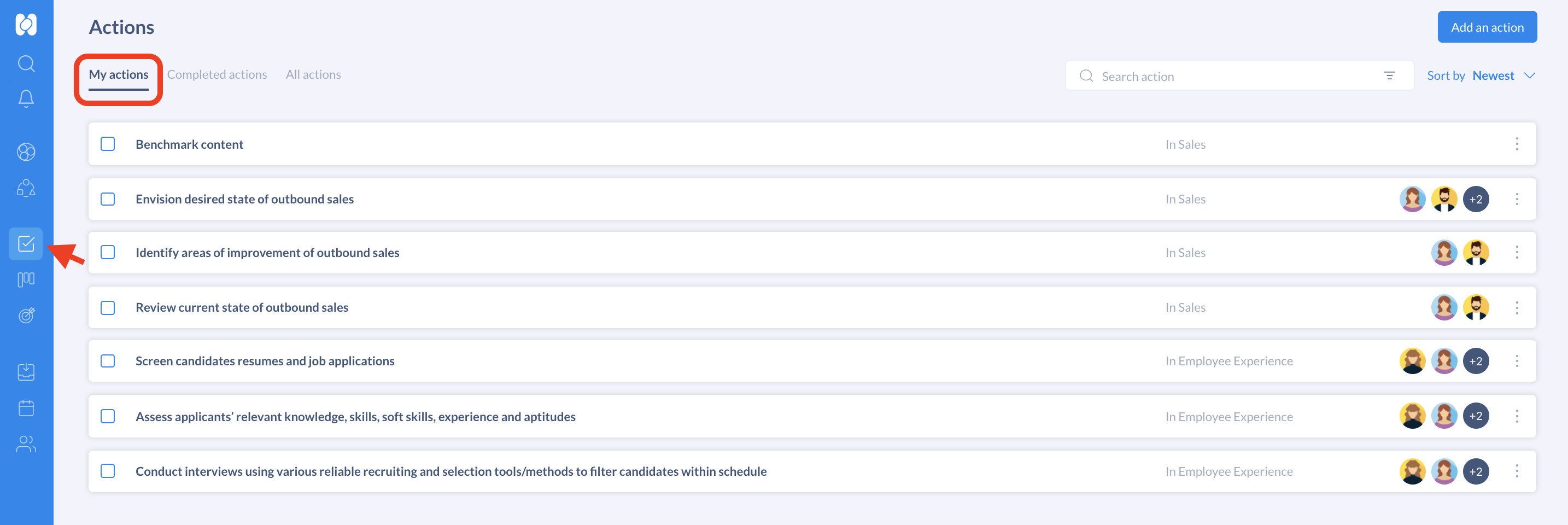
Completed Actions
From this section, you can check what other members of the organization have done and the progress that has been made by your teammates.
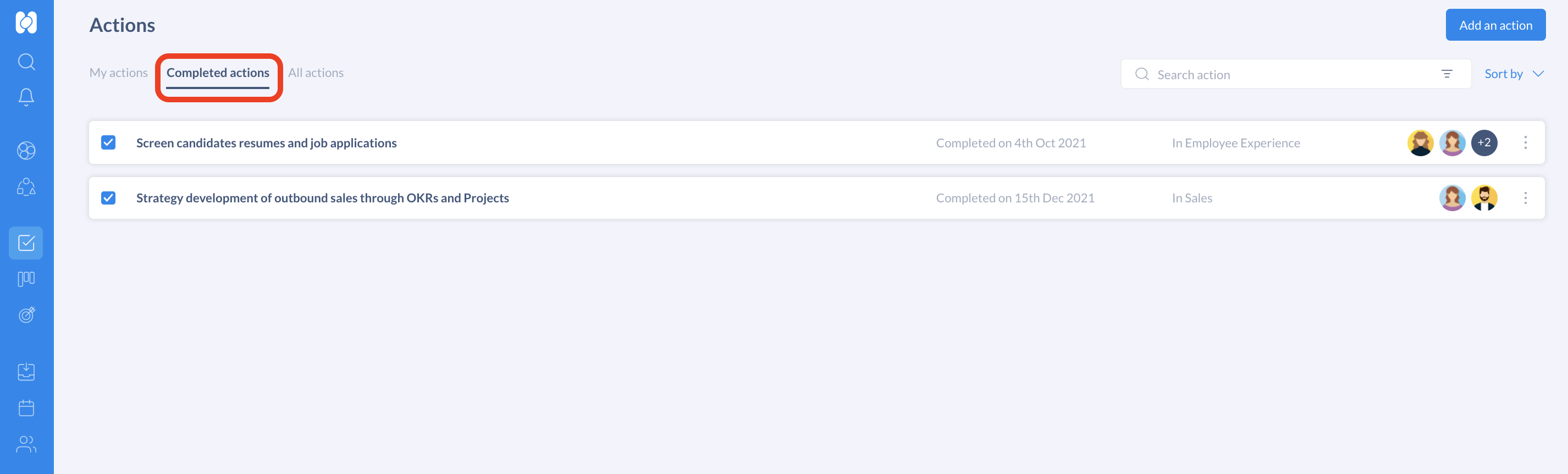
All actions
This view gives you access to all the ongoing tasks within the organization. All members can see the actions (completed and ongoing) of other circles and see what they are working on and where they're at.
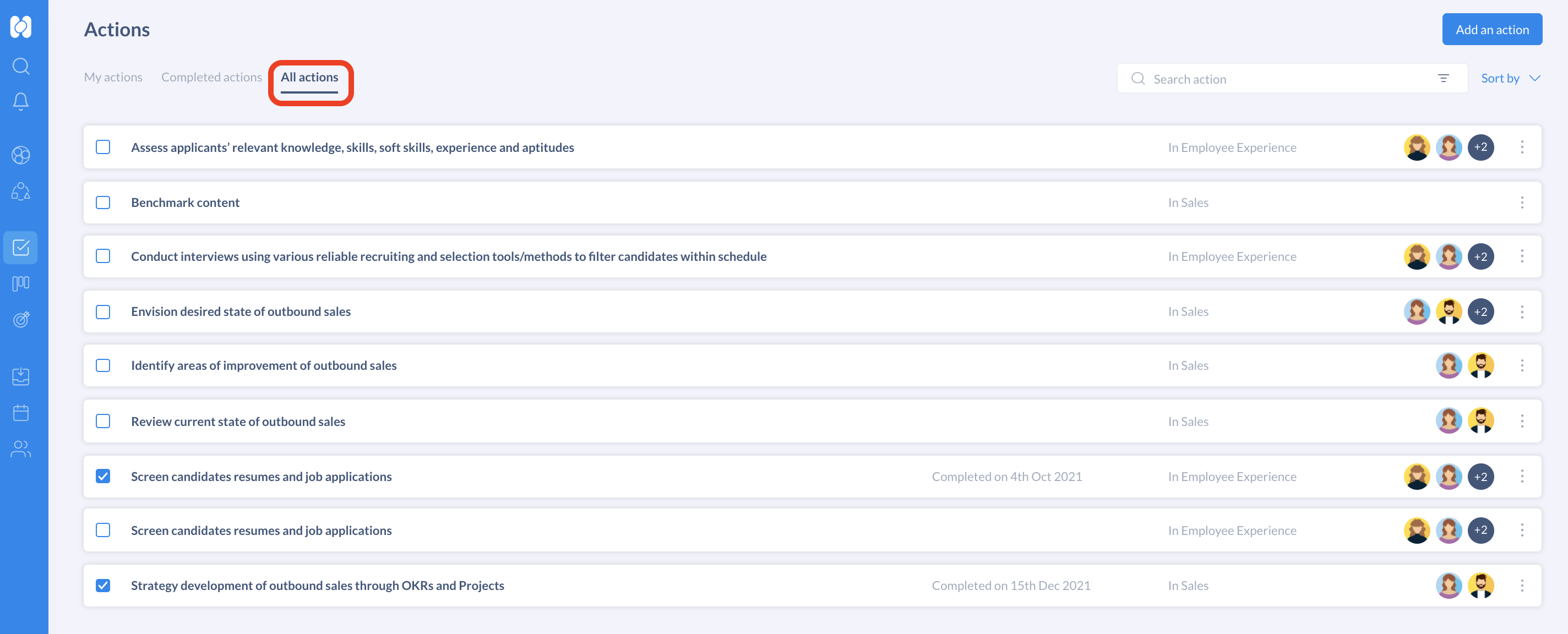
Sort and search for actions
You can sort and filter actions to have a clear view of what you need.
- Use the Sort by drop down list to sort actions by alphabetical order, newest, oldest or due date.
- Use the search bar to filter actions by circle, role, status (completed or ongoing) using keywords
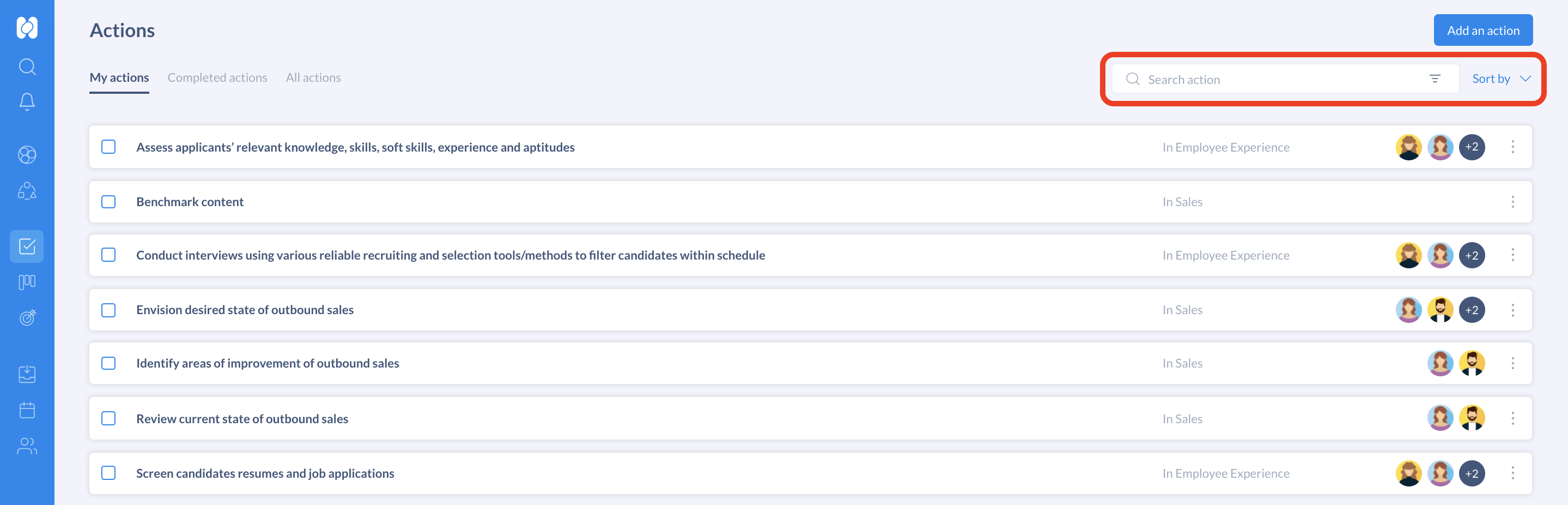
What about action cards?
Action cards can hold a wide variety of useful information. They represent a task that needs to be completed and checked. Everyone who is part of the circle can add, track and complete tasks for their circle.
- You can create an action from the Actions app:
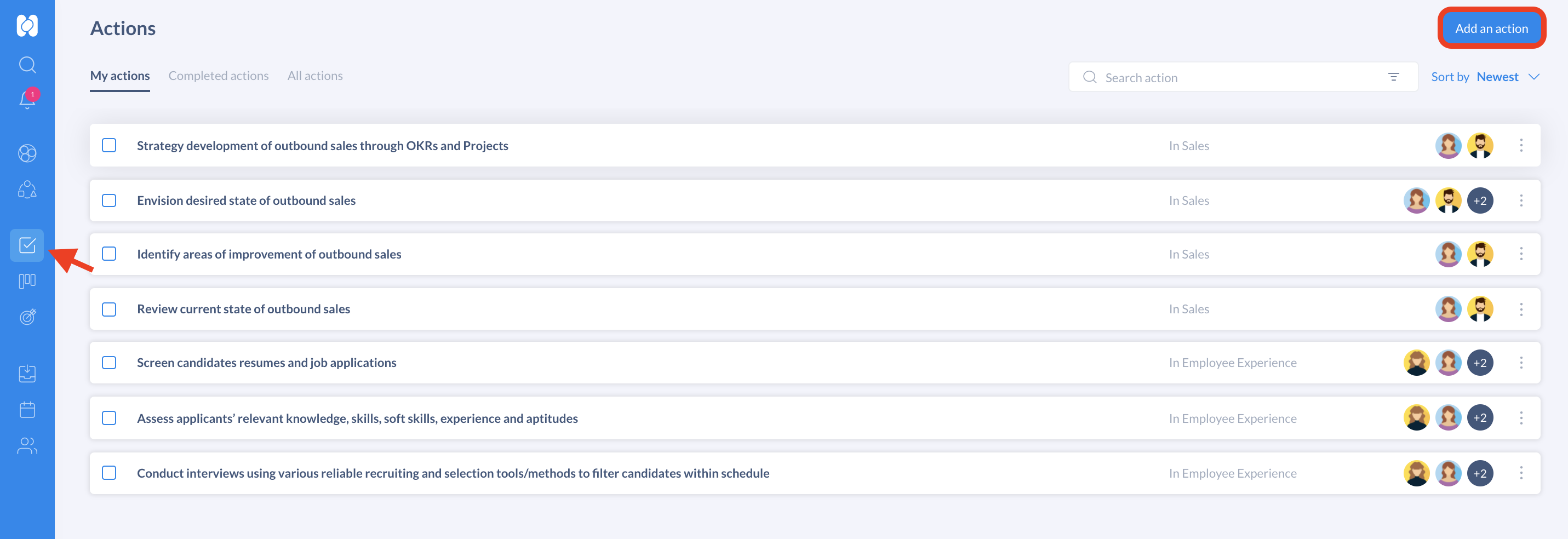
- Or directly from the Actions tab on the role or circle page:
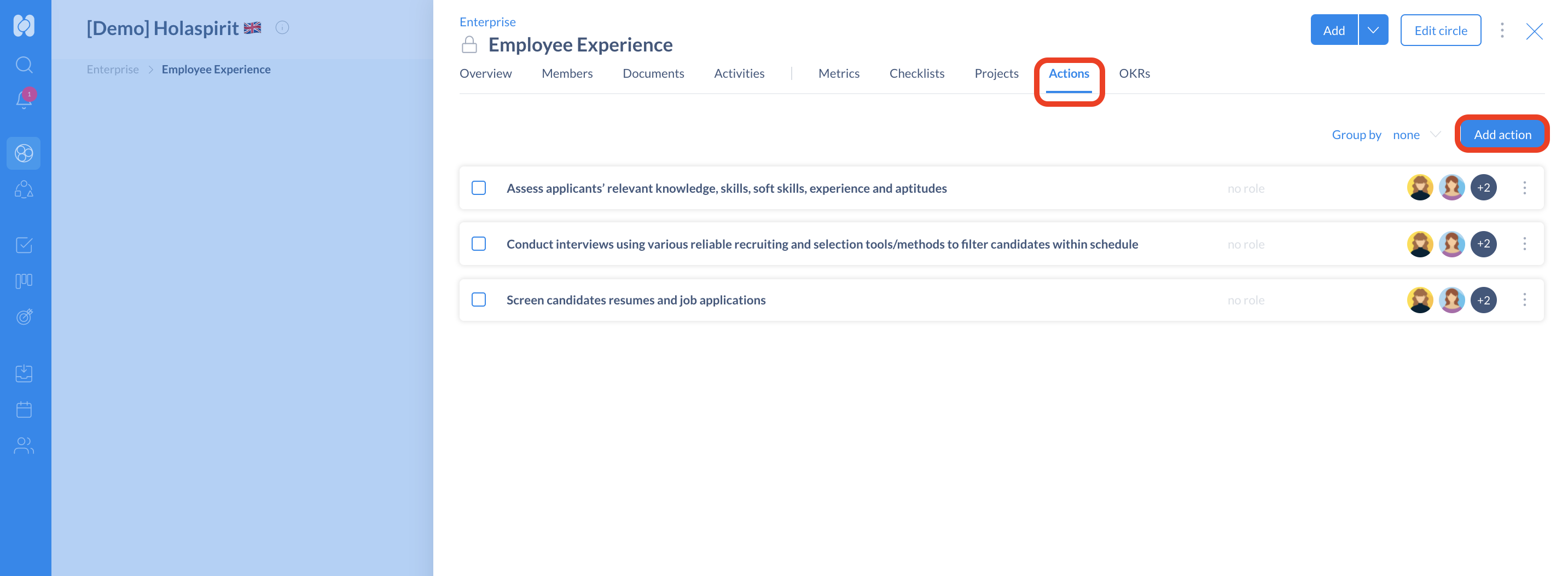
Once created, click on the card and complete the information:
- Title: keep action card titles short to make it easier to understand the expected outcome.
- Description: add details about the action and get specific with your information by adding links to websites or step by step instructions.
The side panel of the card provides you with more tools:
- Circle: select the team that will be completing the action.
- Role or Members: add a role or members to cards to assign people to actions, and easily see who is doing what and what still needs to get done.
- Due dates: add a date to cards to track deadlines. (Read more)
- Attachments: add from your computer a link and many cloud storage services like Dropbox, Google Drive, and OneDrive. (Read more)
- Activity: comments can be added to cards when communicating and collaborating with circle members, like giving feedback or updates. You can @ mention a role of your circle. The activity feed is a timeline of all of the comments and actions on a card. (Read more)
Rights and access
All circle members are allowed to add new actions, track progress and capture information. This process ensures that all circle members are on the same page and results in a better collaboration experience.
By default, all organization members have access to any circle action board by default (except inactive members). They can check the actions statuses and information but cannot add or edit the actions information.
If a circle is working with confidential information, a circle admin can make the circle action board private to make it accessible only to circle members.
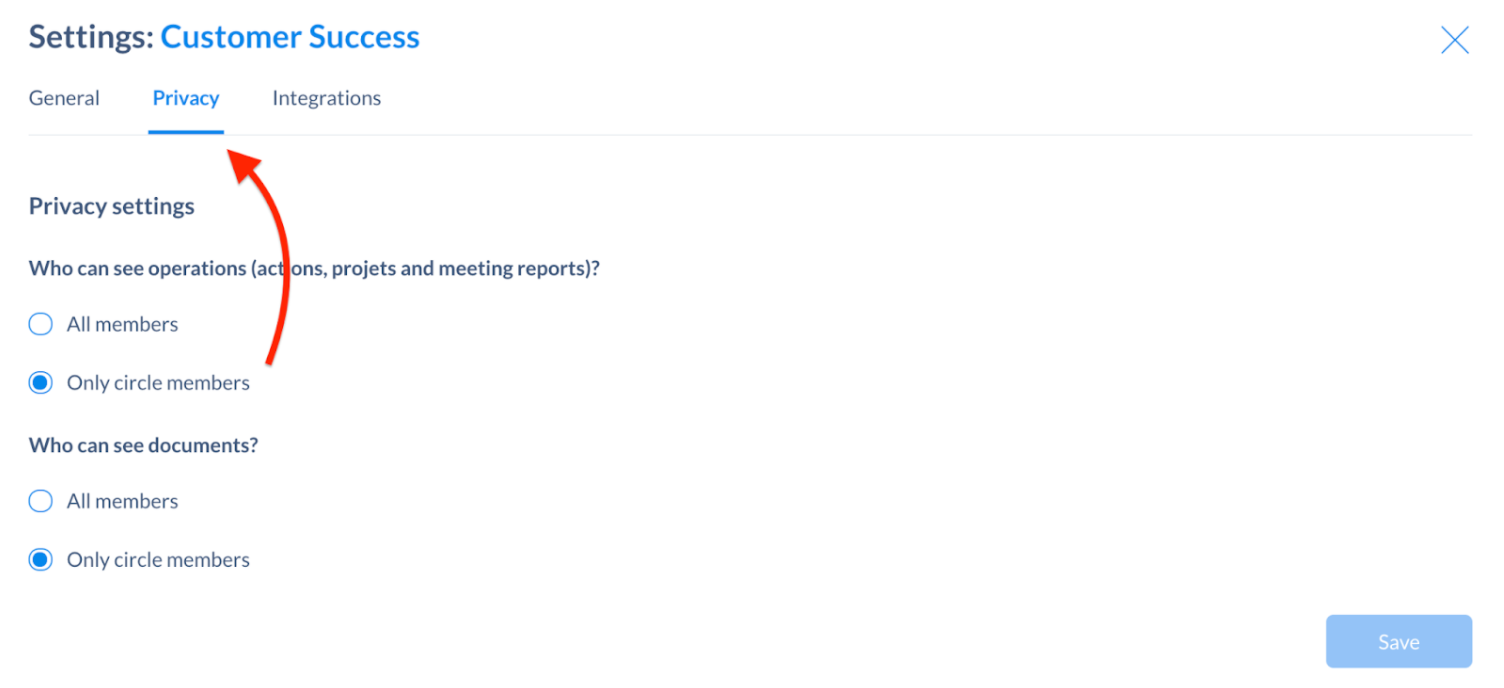
Reporting and team synchronization
To provide updates and move work forward, circle members can meet during the circle meeting.
Many teams like to host a weekly tactical meeting and a monthly strategic meeting (mostly if you apply Holacracy). Others prefer to check-in on a daily basis or every other week.
Admins of your platform can set up customizable meeting templates to adapt the meeting structure. For example a daily meeting that includes updates about tasks/actions that have been checked or not.
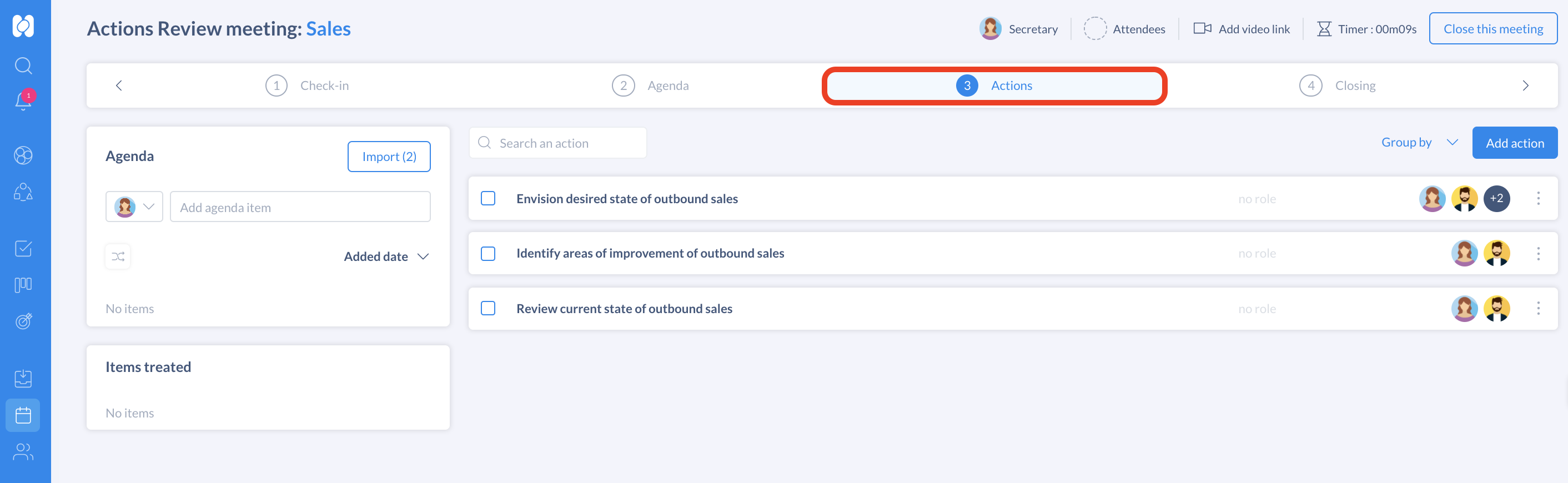
Integrating with other tools
If you use Omnifocus or Todoist as a personal task management tool, you can link one of these applications in a few clicks. Integrating such a tool allows you to automatically send your actions in Holaspirit to these applications. (Read more)

Get started with Holaspirit today

New ways of working for organizations of the future.









