Adding attachments to operation cards
Upload attachments to Projects, Actions, OKRs, Checklists and Metrics cards from any file picker, link or your computer

Card attachments are files uploaded to Projects, Actions, OKRs, Checklists and Metrics cards. Attachments appear in the "Attachments" section of the card detail. Attach files to your cards to keep your relevant documents in one place.
You can add attachments from:
- Your Computer
- Google Drive
- Dropbox
- OneDrive
- Any Link
Note: Attachments from your computer create an actual copy within Holaspirit. Attachments from Google Drive, Dropbox, and OneDrive simply link back to the document in its respective location.
Adding attachments
Circle members can attach any file on the card of: Project, Action, OKR, Checklist or Metric.
- Click the card to open it.
- Click Attachment on the right side of the card to upload
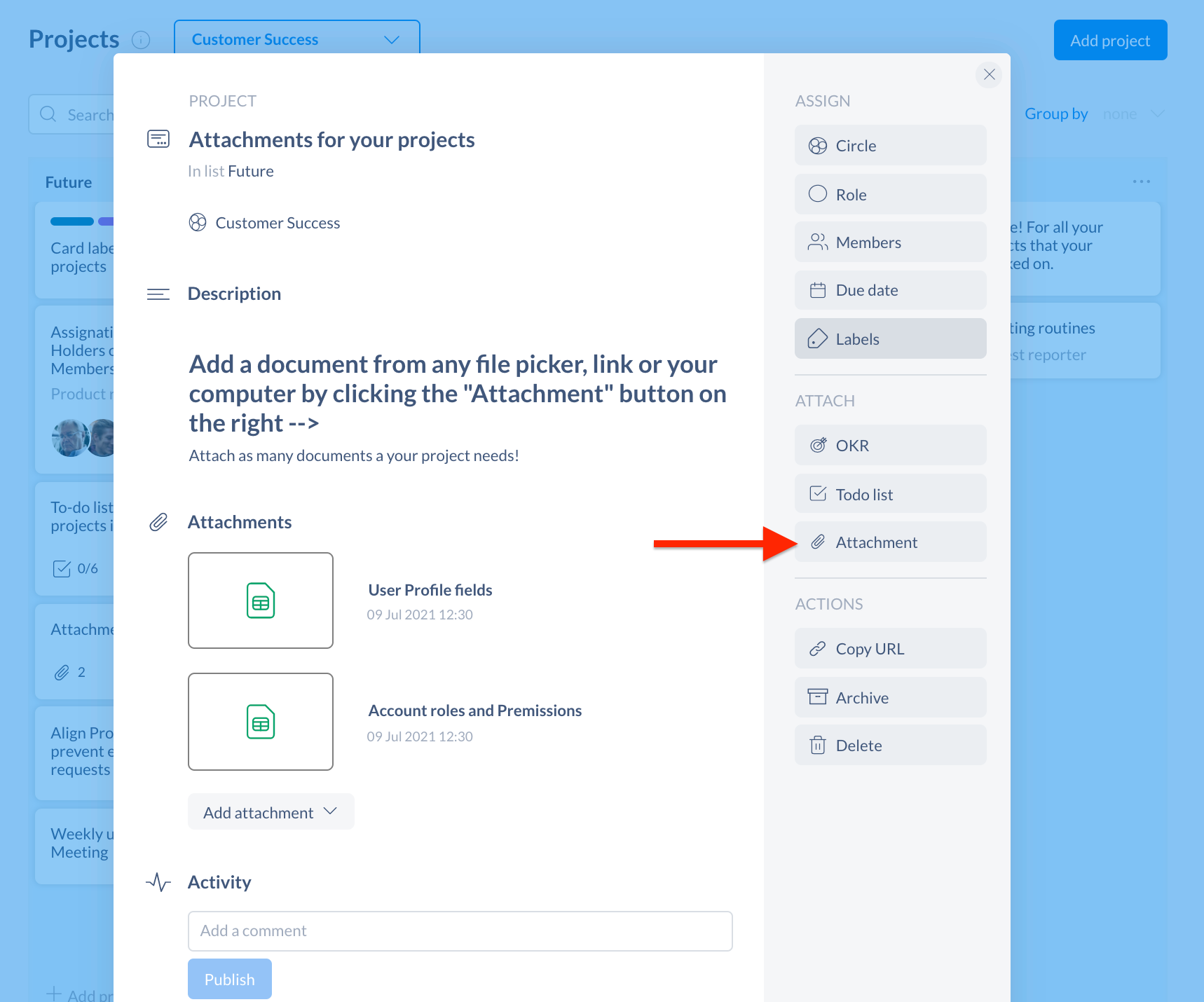
Attachment will show up on the card. Cards can have several files attached.
Notes: You can edit the name of the attachment by clicking on the text. The Activity at the bottom of the card lets you know who added a file and when
Deleting attachments
- Click on the Project, Action, OKR, Checklist or Metric card where you wish to delete an Attachment
- Click on the trash can icon that appears when you move your pointer over the attachment you want to delete
- Click on Delete
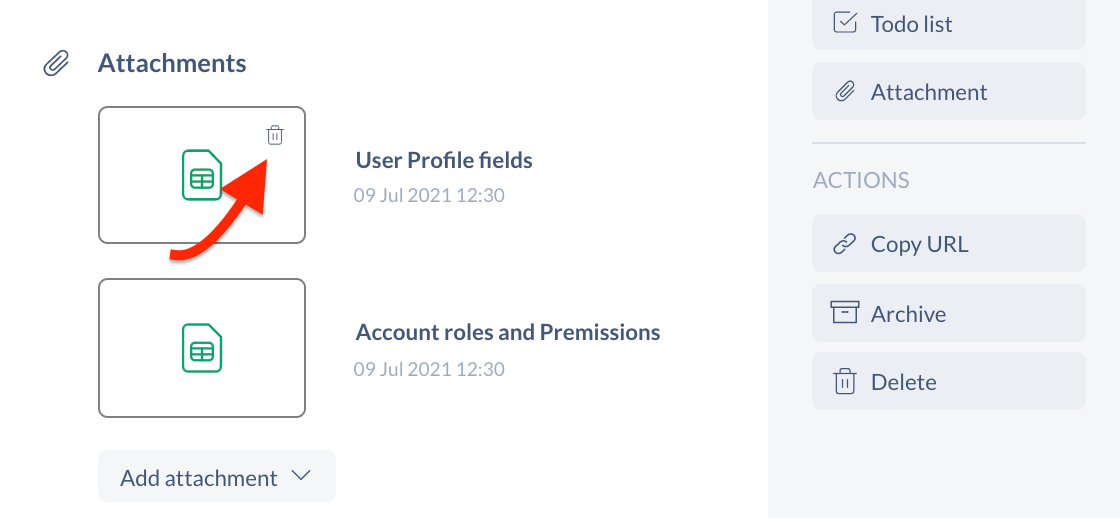
Limitations
There is a 200 Mo file upload limit per attachment.
The 200Mo file upload only applies to files uploaded from your computer. It does not apply to files attached from Google Drive, Dropbox, or OneDrive.
Get started with Holaspirit today

New ways of working for organizations of the future.









