How to add, edit and delete Metrics?

The Metrics are a dimension of the role and the circle and measure the performance of its activities. Metrics allow teams and roles to evaluate the effectiveness of their actions. They provide a clear guideline that promotes alignment between strategy and operations.
What are Metrics?
Metrics enable the activities of a role or a circle to be steered. Metrics should be part of the decision-making process of each person and role. Make sure that everyone in the organization understands them.
As a general rule, metrics should be:
- Specific: they should identify a clear objective
- Measurable: the data used should be quantifiable
- Achievable: the objectives that refer to it must be attainable
- Relevant: it must respect the company's strategy and vision
- Temporal: its duration must be defined
Adding a metric
- Find the Metrics section:
- for a role or a circle – select the role or circle page
- for your organization members – select Members page
- Click on the Add metric button
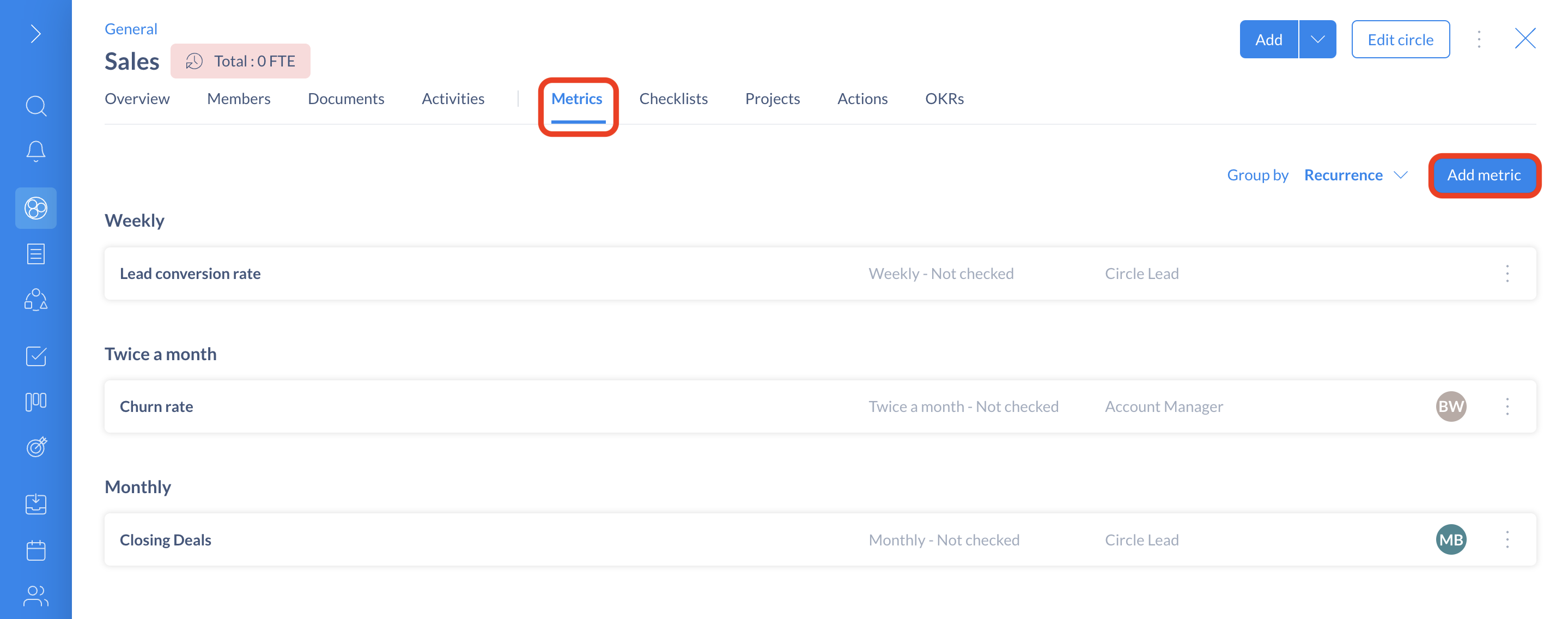
- Add a tittle, recurrence and description
- Assign role and members (you can assign one or more members of the role)
- You can add an attachment from a storage space (Google Drive, OneDrive...) or a link
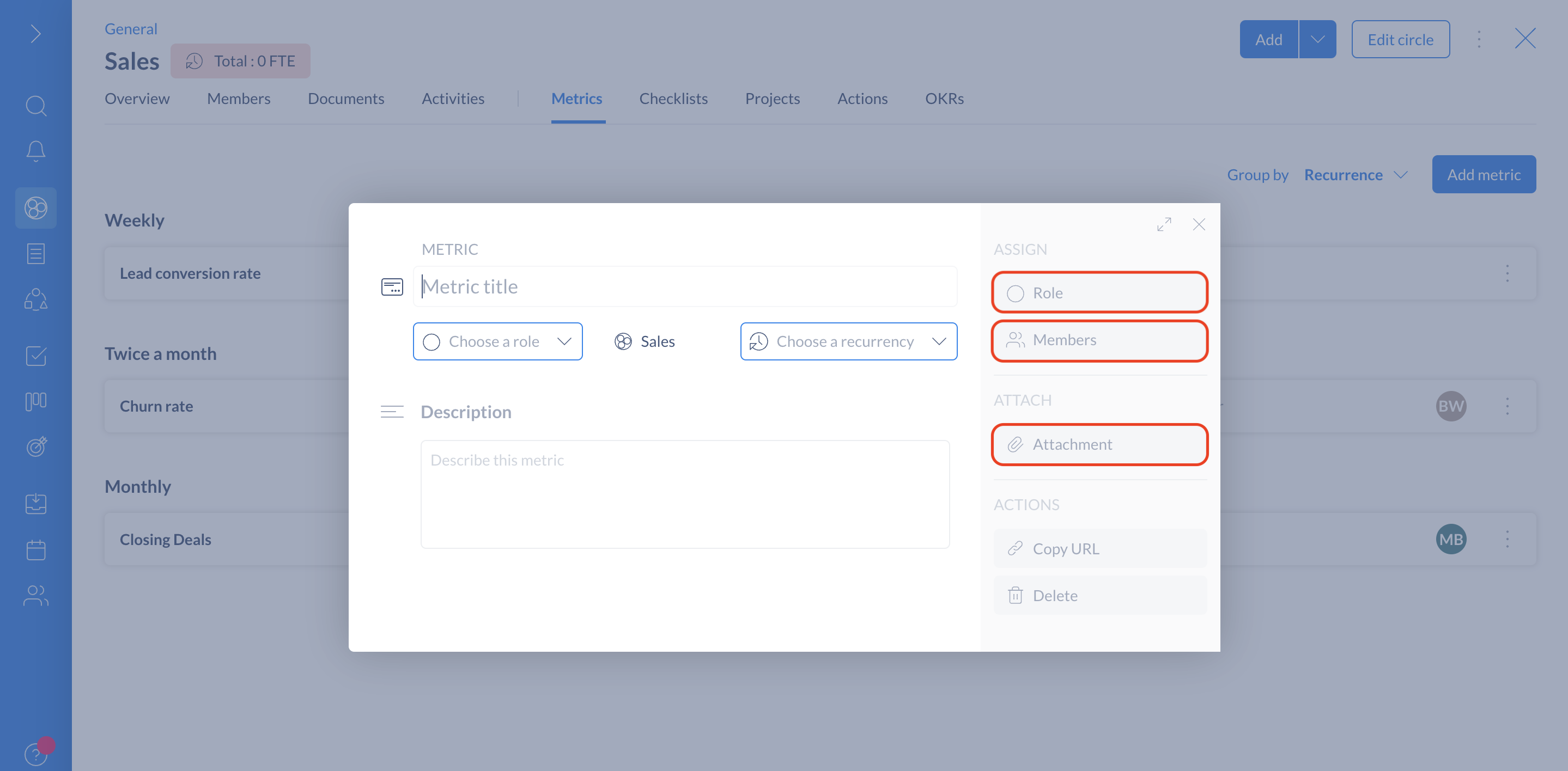
- The metrics can be commented on by members
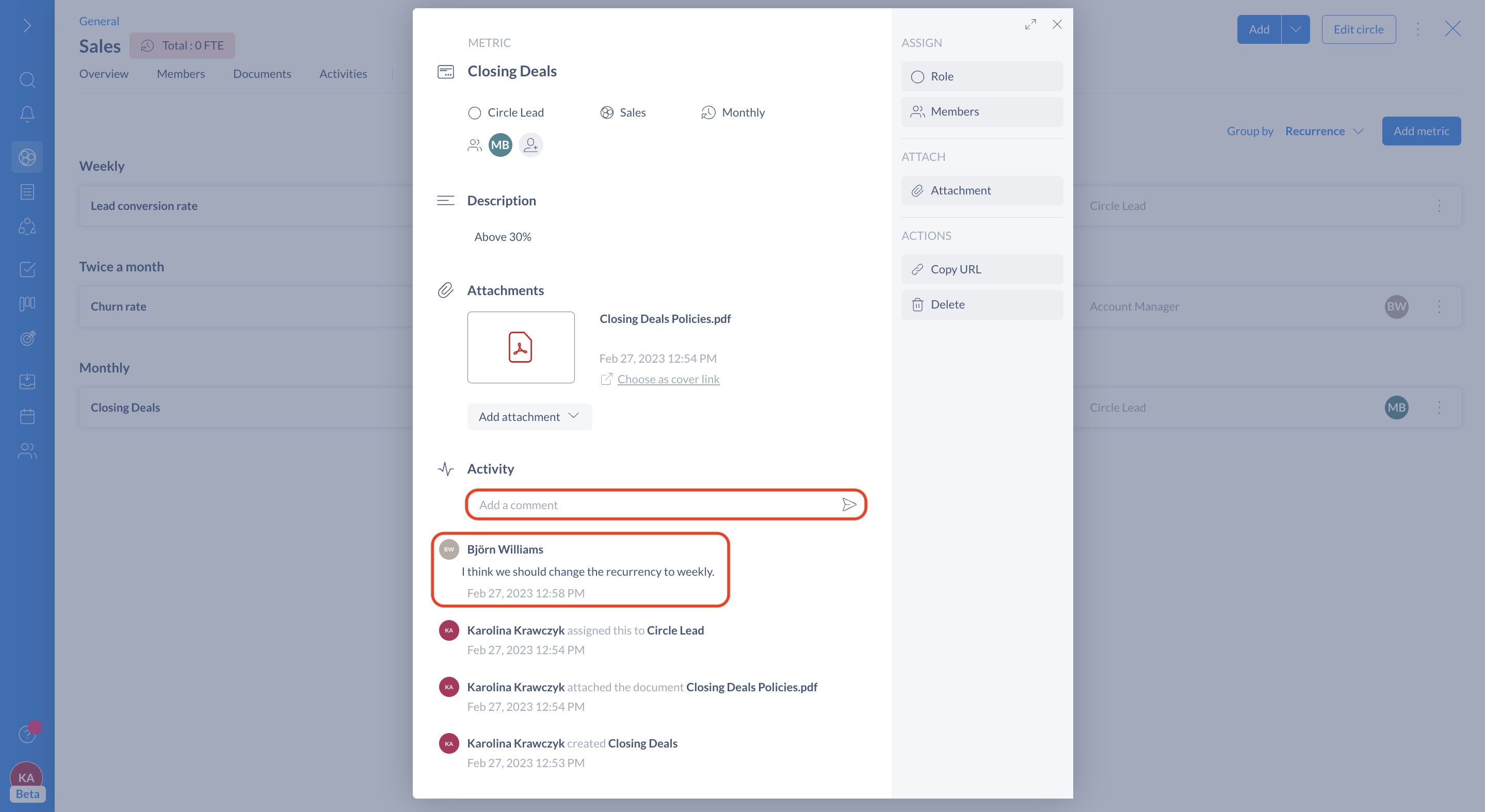
📌 Notes:
- All members of a circle or role can add, modify or delete the metrics of the roles of the circle and make the metrics evolve according to the needs of the circle.
- A metric follows a frequency (daily, weekly, monthly…) and can be defined for a circle, a role, a member of the organization.
- Metrics are reviewed and validated only at the Circle meeting, and cannot be validated from a role, Circle or member page. For Holacracy practitioners, metrics are reviewed during the triage meeting.
- All members of a circle can be assigned metrics, even the inactive ones (their access remains restricted to a view-only status).
Sorting metrics
You can group metrics by role or recurrence to better organize yourself on the circle page. These filters are also available during your circle meetings.
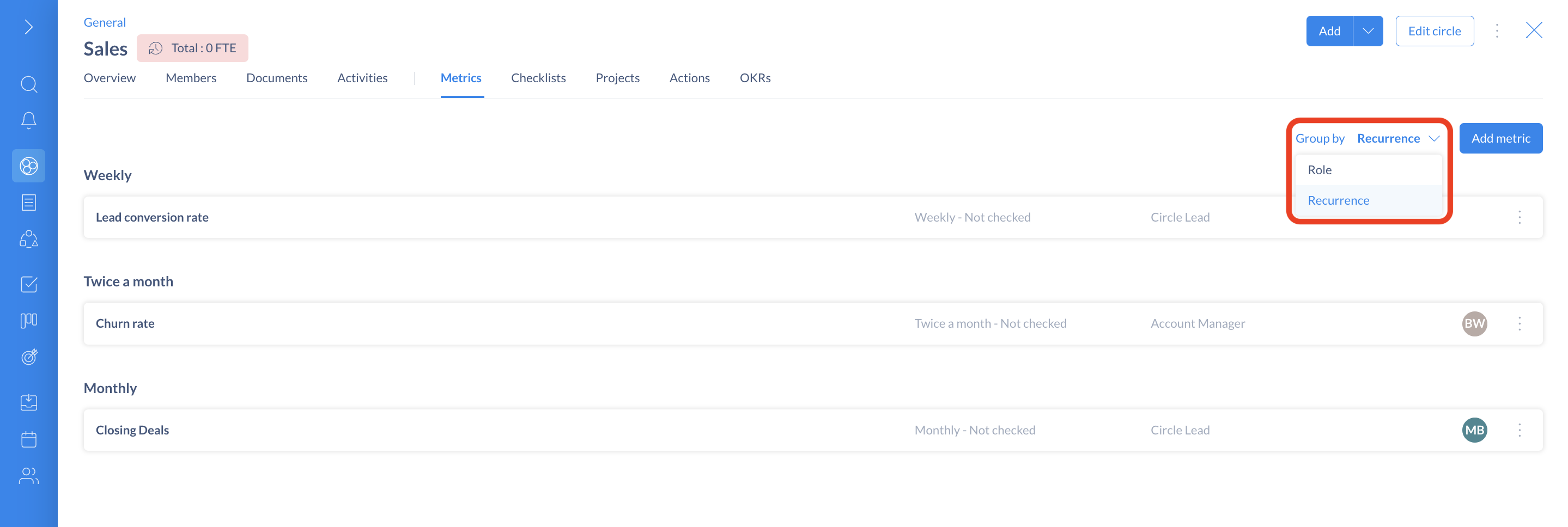
Editing a metric
Click on the metric's card in a meeting or directly from the role or circle page to edit it.
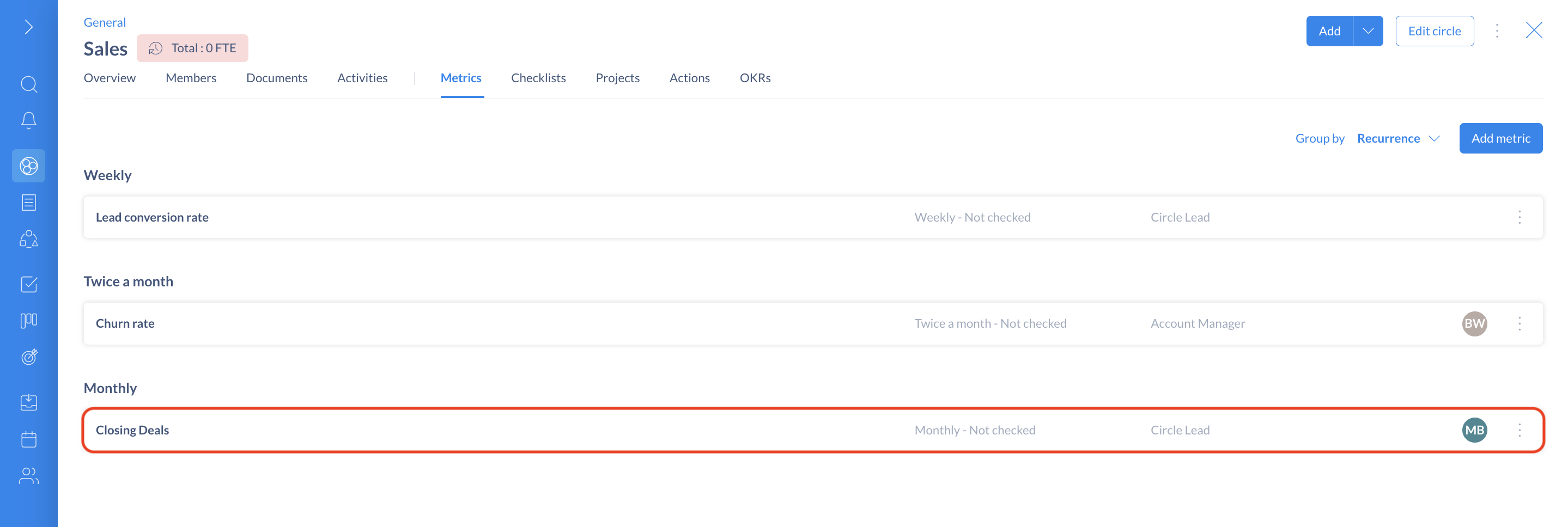
Deleting a metric
Click on the metric's card or access the menu by clicking on the 3 dots on the right of the card to delete it.
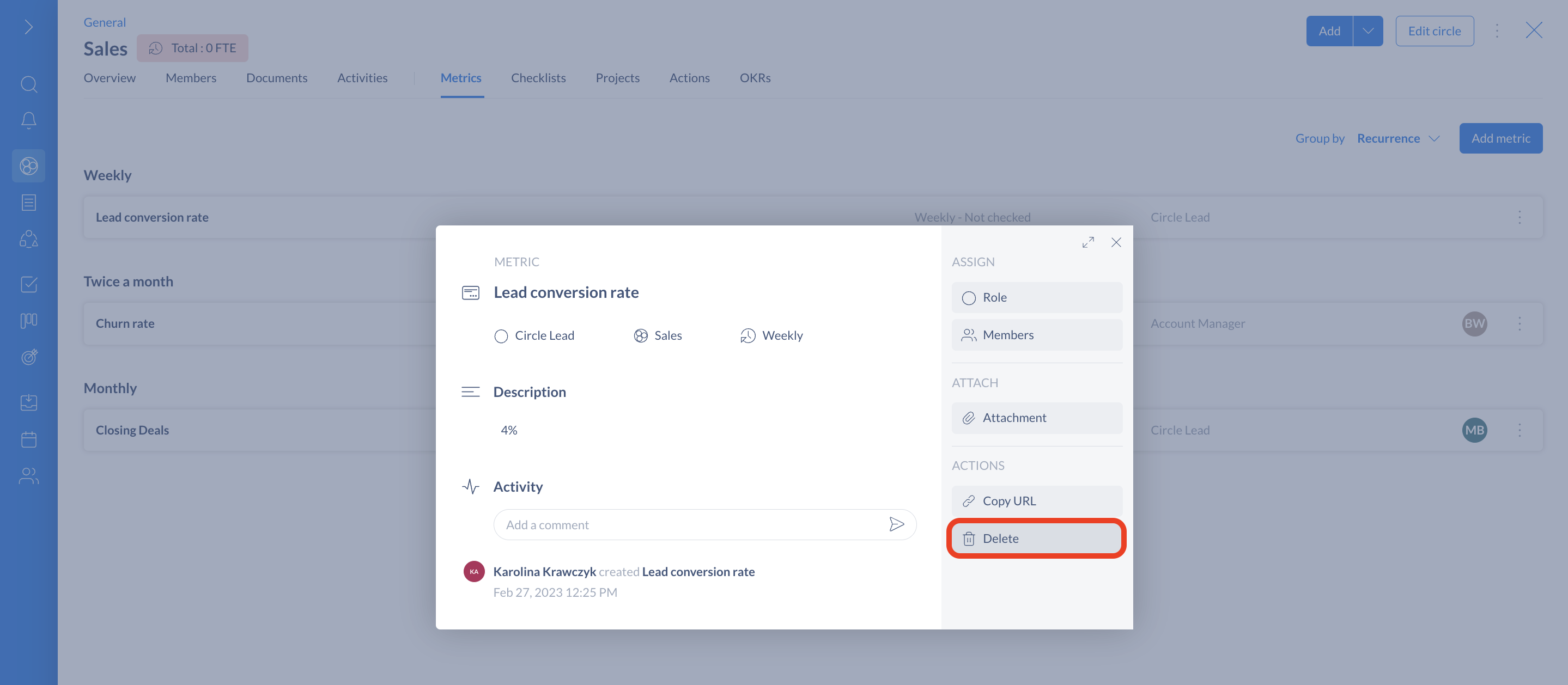
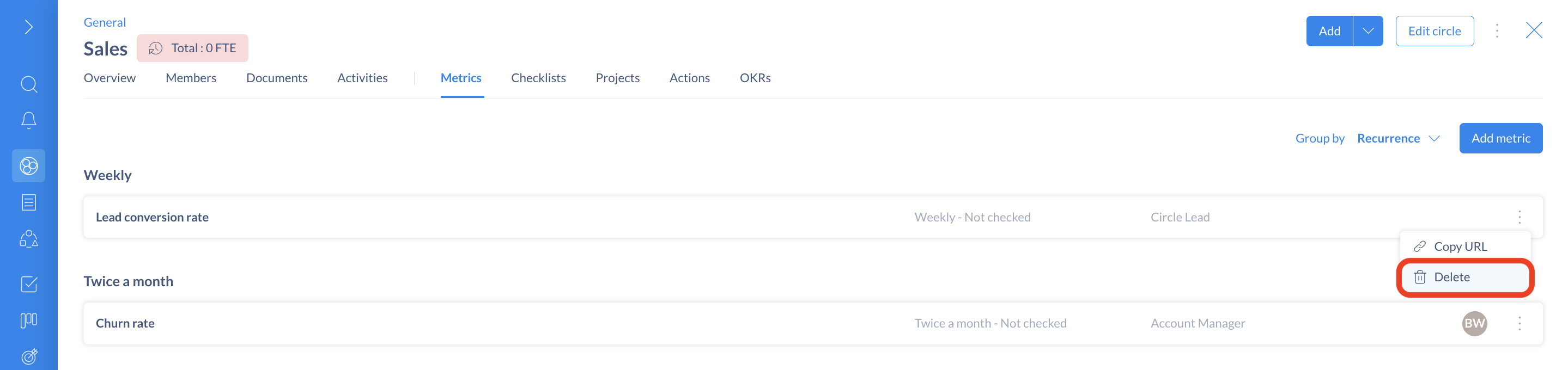
Reviewing metrics during a meeting
👤 You need to open a triage meeting (for Holacracy practitioners) or at least a meeting template containing the review metrics step (see also: how to open a meeting?).
Metrics can be validated during meetings when all members of the circle are present. The meeting secretary can check off the metrics that are validated by the assigned members and roles.
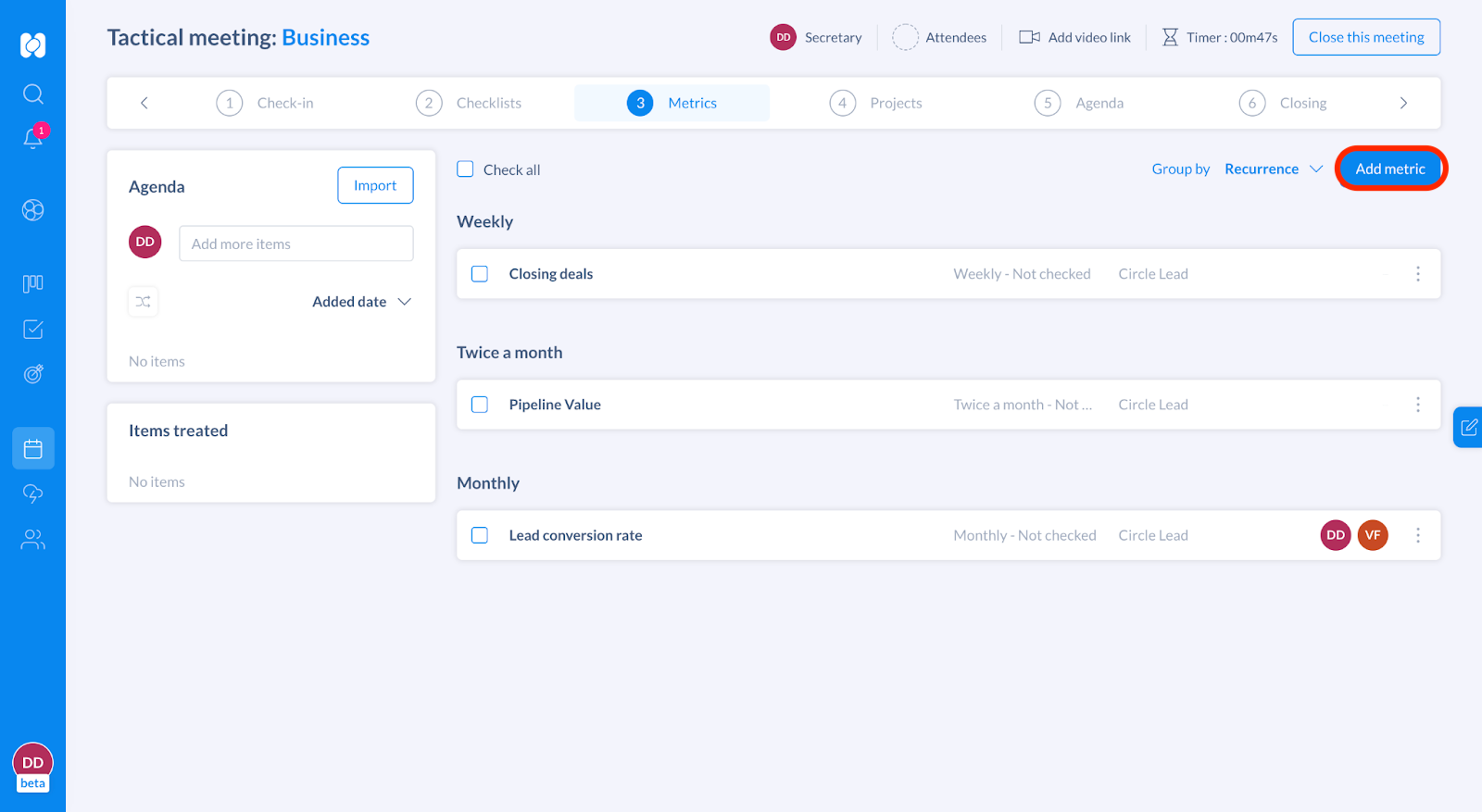
To add a new metric during a meeting:
- Click Add Metrics to create a new indicator in the circle
- Fill in the title and recurrence of the metric
- Assign the members and add all the details (documents, description) needed to describe the metric and promote its understanding.
Metrics can change from meeting to meeting, depending on the needs of the Circle. As secretary, if you wish to delete the metric, click on the 3 dots to the right of the metric and select delete.
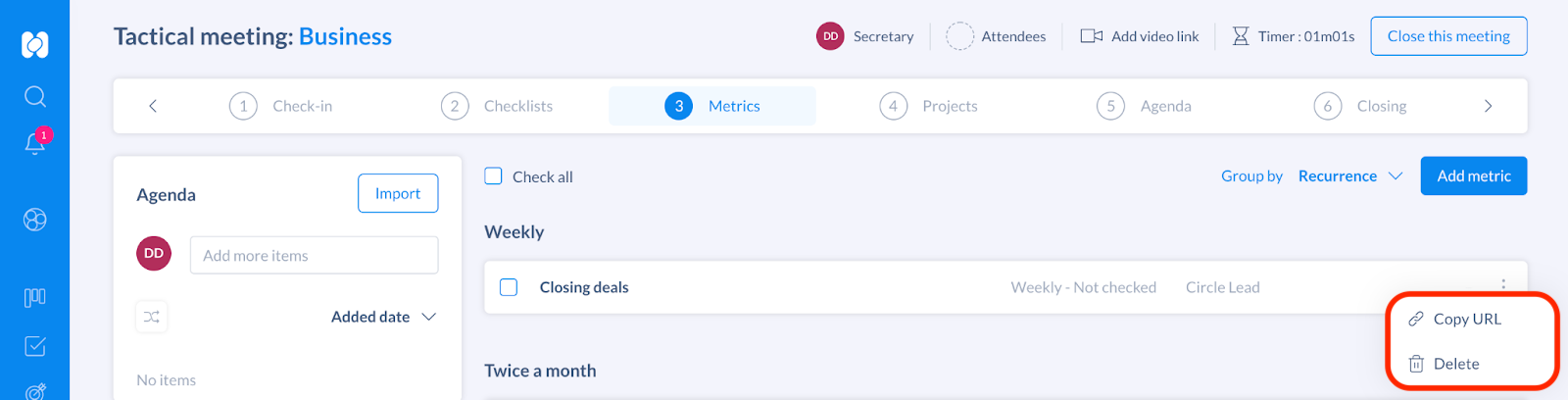
To edit a metric during a meeting, click on the metric concerned and make the desired changes directly.
How to validate a metric during a meeting? The review of metrics allows each role in the circle, through key metrics, to have a global vision of the performance of the circle: where are we today? The role that gives the value of the metric can, if it wishes, comment very briefly.
You can validate your metrics during the triage meeting or a meeting containing the review of metrics. The secretary of the meeting can check off all or some of the metrics in the circle.
⭐️ Tip: Group the metrics in the circle by Recurrence, Role and Member for greater readability.
⚠️ Important: You cannot validate a metric from the role or circle page directly.
Get started with Holaspirit today

New ways of working for organizations of the future.









