How to edit, suspend, restore or delete a member from my organization?

👤 Only Administrators can add, edit or remove members from the organization.
👉 Find out more about how to add new members to your organization here.
Edit a member
You can edit a member either from the Administration settings:
- Click on your profile icon and select Administration
- Go to the Manage users section
- Click on the 3 dots next to the user
- Click on Edit member
- Edit as desired and click Save
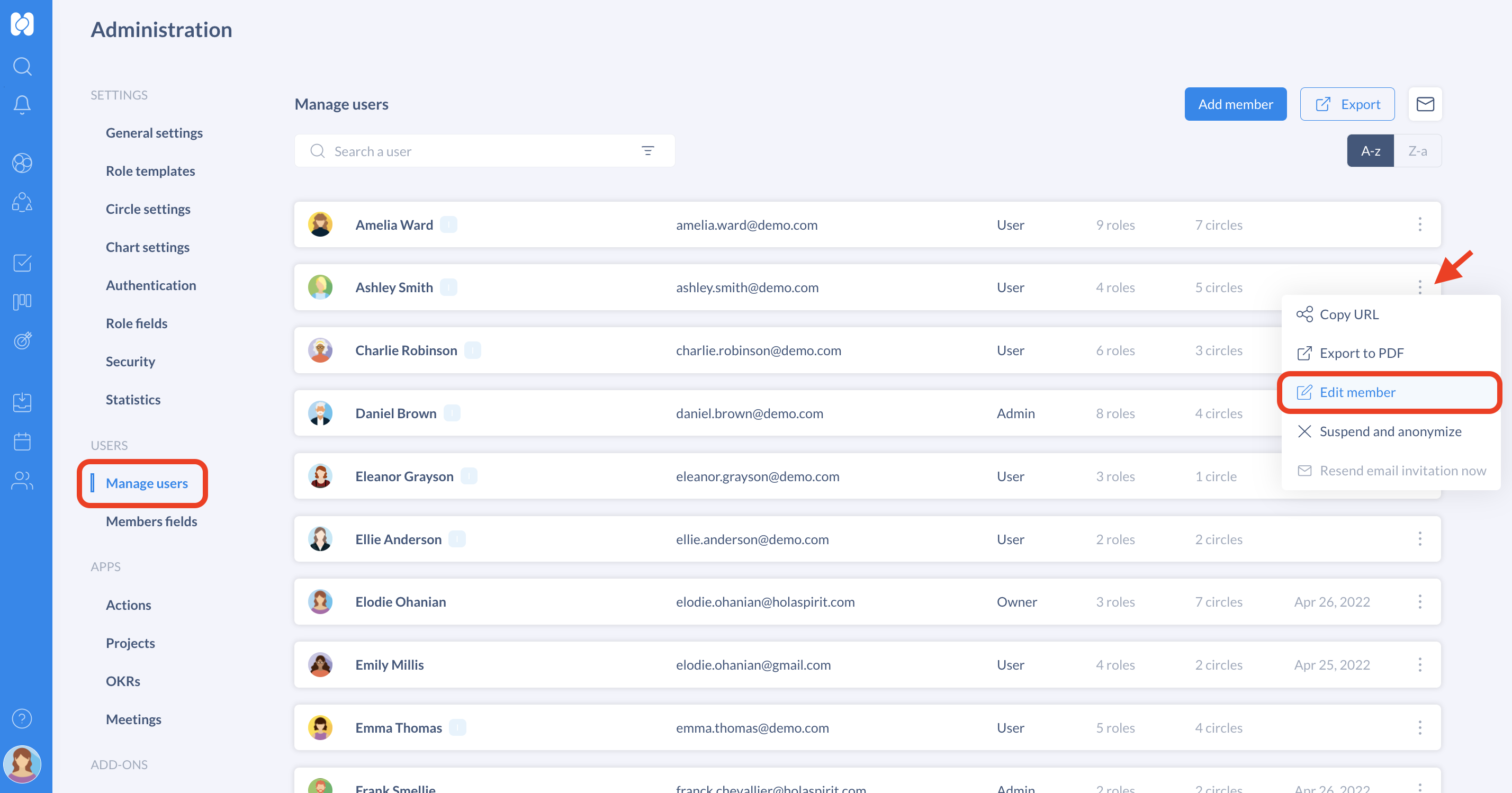
Or directly from the Members app:
- Go to the Members app
- Search and click on the member you wish to edit
- Click on the Edit member button
- Click Save
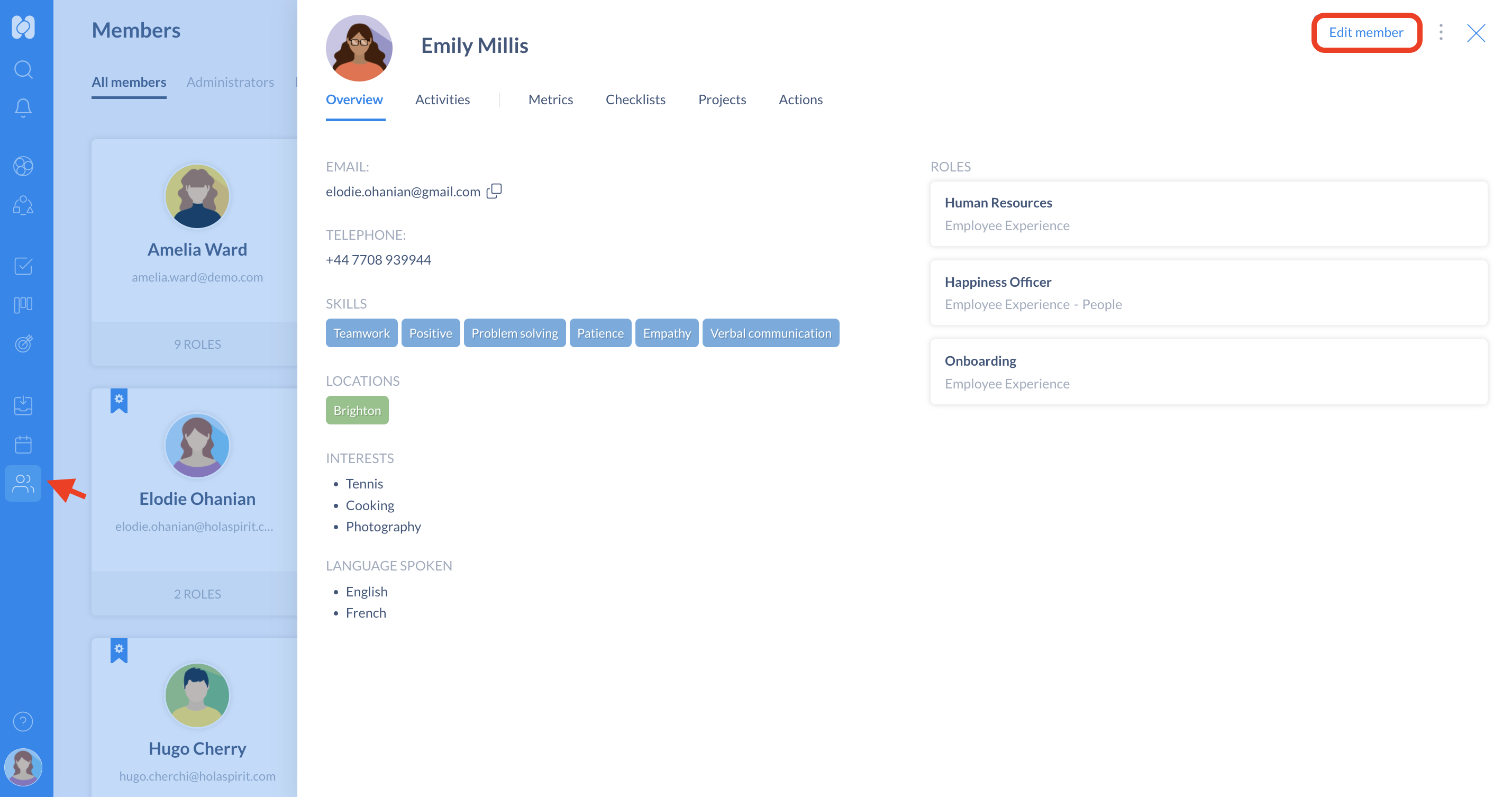
Troubleshooting:
- If you see "This email can't be modified. This is because this email address is used in another organization" - only the user will be able to edit his/her profile in account settings.
- If you invited a member but accidentally entered the wrong email address, you will need to delete the member to add them again with the correct email address.
- If you do not find the member you are looking for in the Manage users section, you can filter the user type by Invited in the search bar.
Suspend or restore a member
By suspending a member, they will no longer exist in the organization and all their assignations (to circles, roles, projects, actions...) will be deleted. However, their name will still appear in all Activity sections as they won't be anonymized, allowing for all their past actions to still be visible
Suspending a member allows you to keep the member's profile information and restore it when you deem necessary.
Suspend a member
- Click on your profile icon and select Administration
- Go to the Manage users section
- Click on the 3 dots next to the user
- Click on Suspend member
- Click Suspend again to confirm

After being suspended, the member won't be visible in the Members app but will remain in the Manage users section of the Administration menu.
You can spot suspended users with the lock icon next to their name.

Restore a member
- Click on the 3 dots next to the user
- Click on Restore member
- Click Restore again to confirm
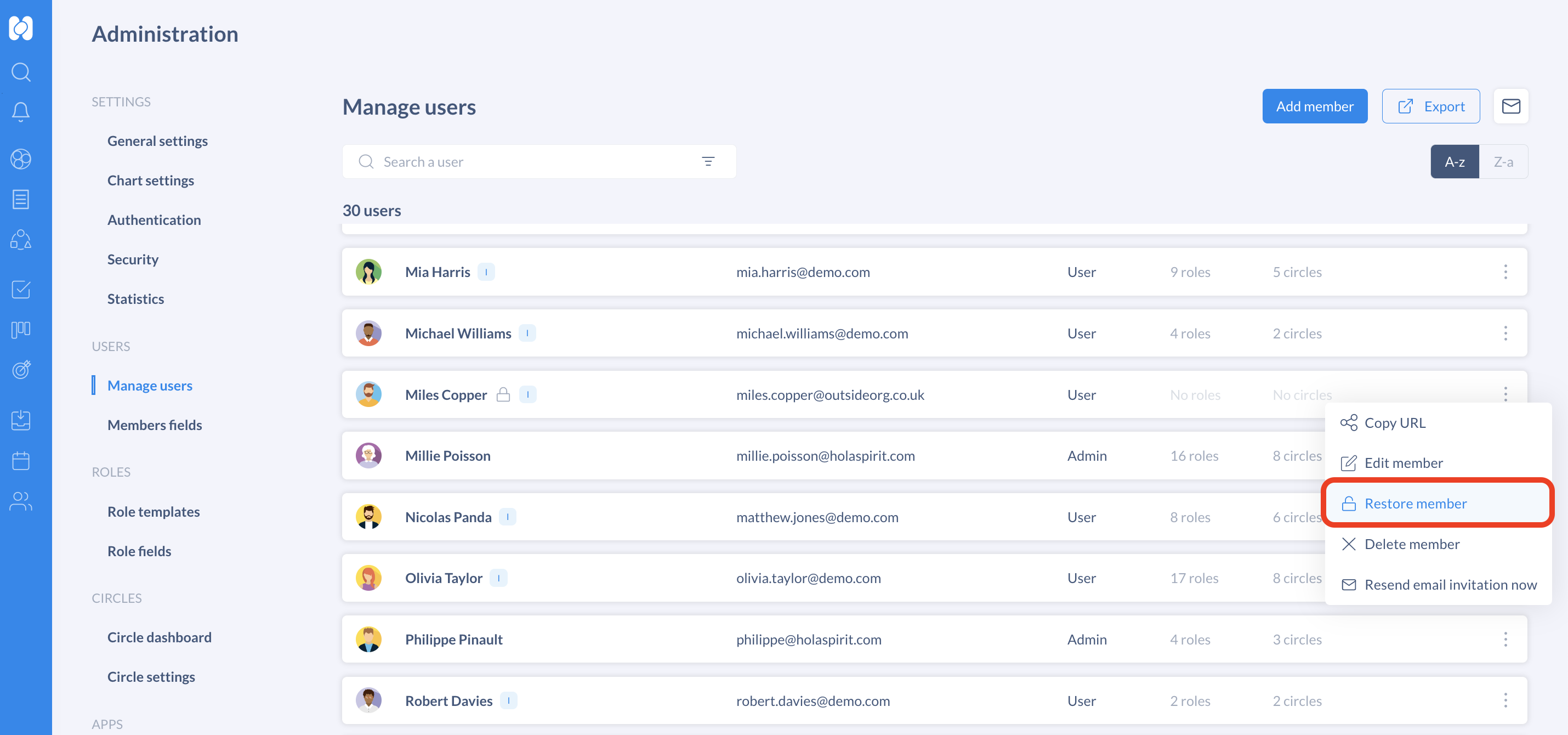
Restoring a member will only restore its profile, not their assignations (to circles, roles, projects, actions...) which were deleted when they were suspended.
Notes:
- Only suspended members can be restored. Deleted members, are removed from the platform permanently.
- A suspended member does not require a licence.
Delete a member
- Click on your profile icon and select Administration
- Go to the Manage users section
- Click on the 3 dots next to the user and select Delete
- Click Delete again to confirm
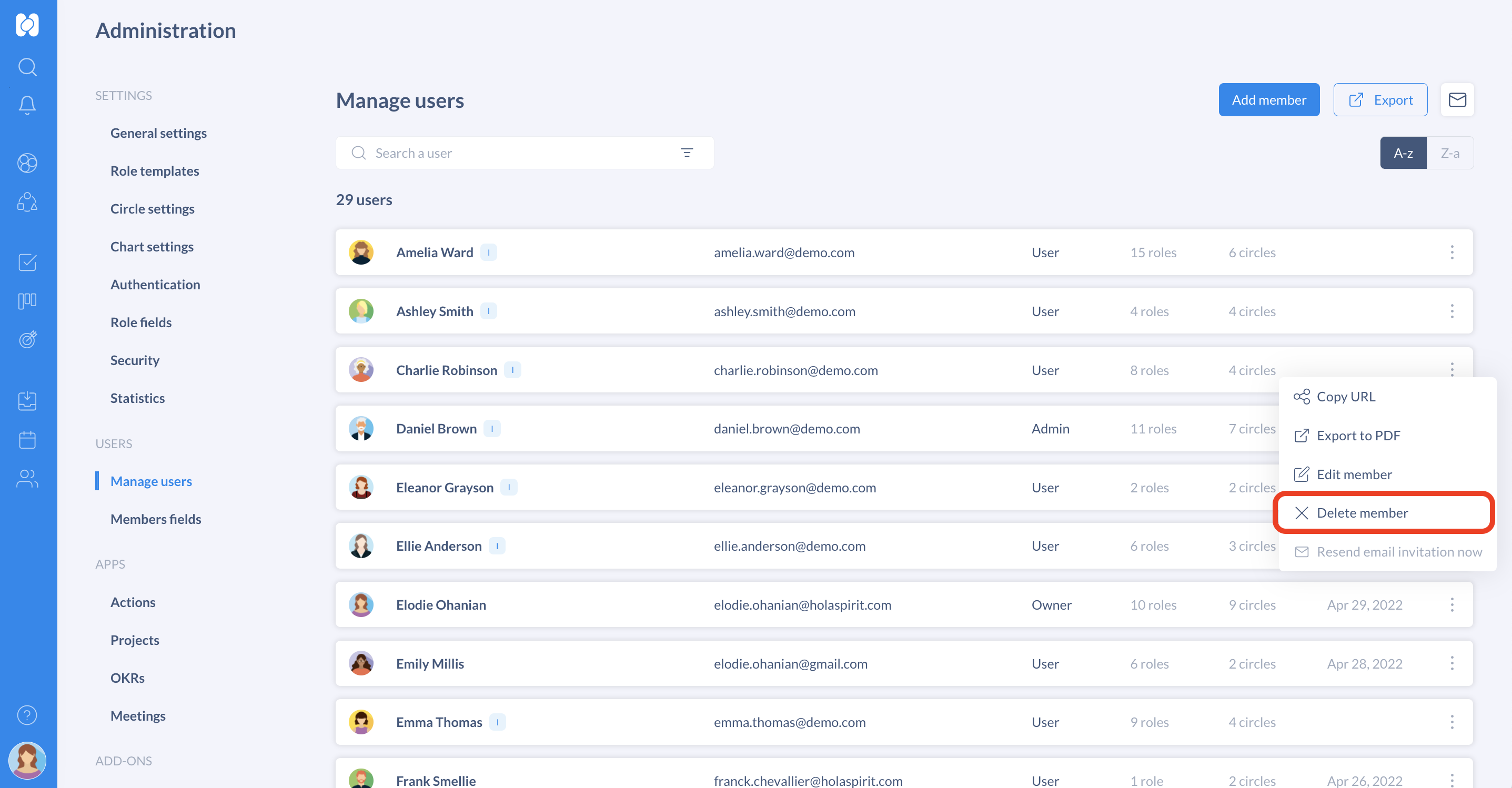
⚠️ Warning : The deleted member will be immediately and permanently removed from the organization. All actions, projects, tensions, checklist items, and OKRs linked to that individual will be lost.
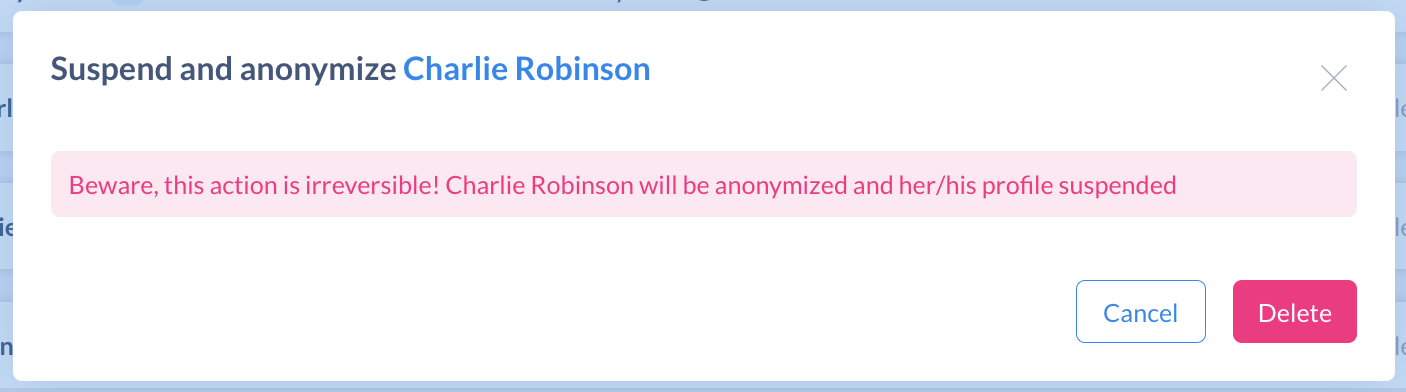
Get started with Holaspirit today

New ways of working for organizations of the future.









