How to customize my organization's workspace?

As we want you to appropriate your workspace and make it reflect your organization, you can customize the way your platform looks by changing its color theme and adding your logo!
👤 You must be an Admin to edit your organization's color theme and logo.
📌 Note: All visual changes made to your organisation will be applied to the workspace of all the members of your organization, as well as the public version visible by non-members.
How to change my organization's color theme?
The default color of your Holaspirit platform is blue but you can get creative and decide to customize it to match your organization’s colors.
🎬 Check out our video:
To personalize your organization's theme:
- Click on your profile icon and select Administration
- Go to General settings
- Scroll down to Theme settings
- Either select one of the predefined themes
- Or choose a custom color of your choice
- Click on Save to confirm
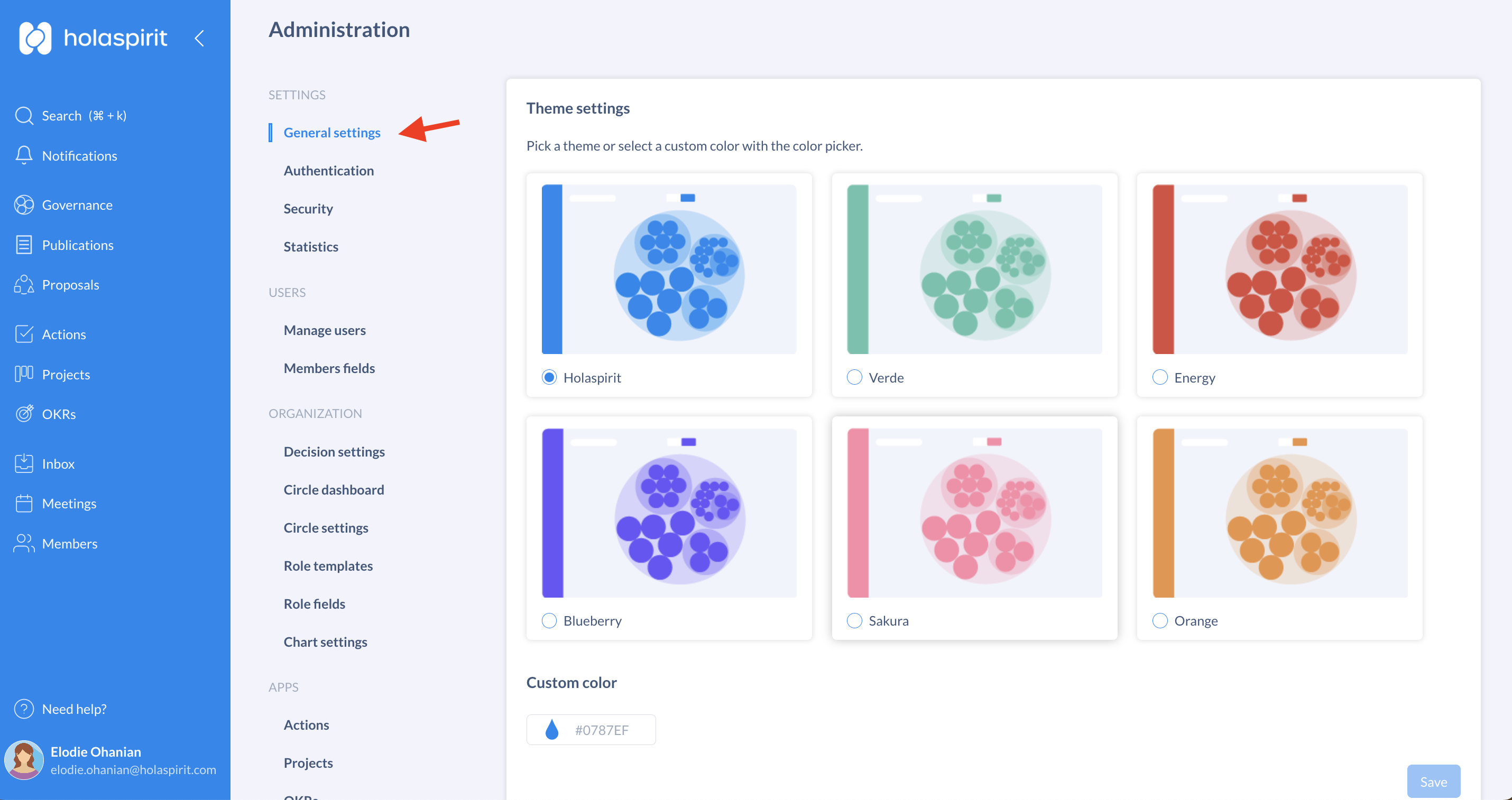
How to add or edit my organization's logo?
To personalize your organisation's workspace even more, add your logo at the top of the blue navigation bar. It will be visible when the menu is open!
To add or edit your logo:
- Click on your profile icon and select Administration
- Click on General settings
- Go to the Organization settings section
- Click on Upload organization logo to add your logo
- Click on Edit to change your existing logo
- Click Save to confirm
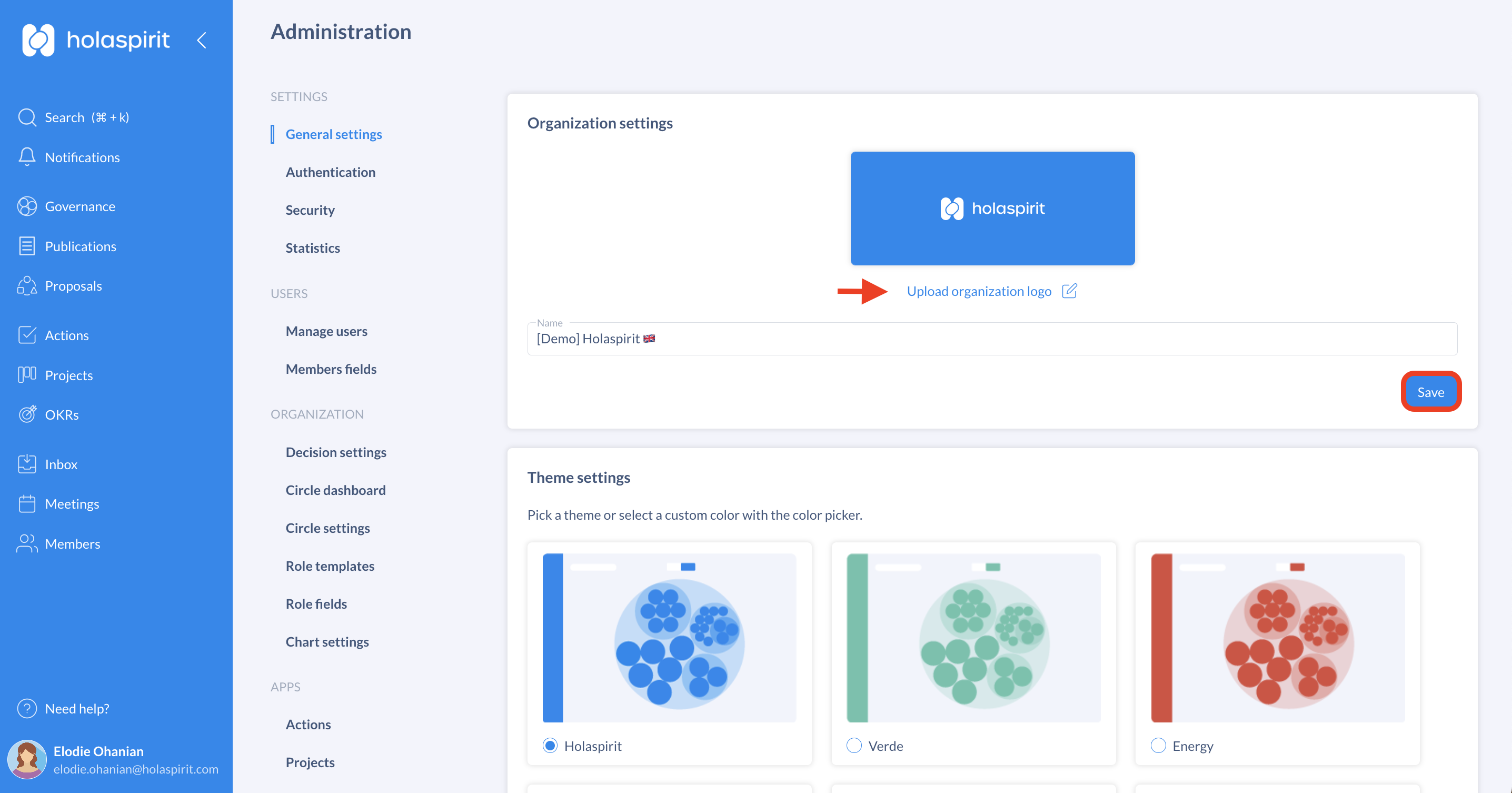
📌 Notes:
- Your logo must be in .jpeg, .jpg, .png or .svg format.
- For a great result, the uploaded image's dimensions should be 300x200 pixels.
⭐ Pro Tip: For everything to be easy on the eye, make sure that the background of your logo matches your color theme!
Get started with Holaspirit today

New ways of working for organizations of the future.









