Building relationships between roles
Visualizing organizational relationships in your org chart

Understanding where you fit into an organization is important - it helps you feel connected to the different teams and find your place in the broader picture.
In Holaspirit, there is a seamless way to visualize and illustrate every single relation between roles and teams (i.e. circle) which makes it easy for everyone in the organization to identify the relationships that are cross-circle, intra-role or patterns of formal communication in a specific org chart type.
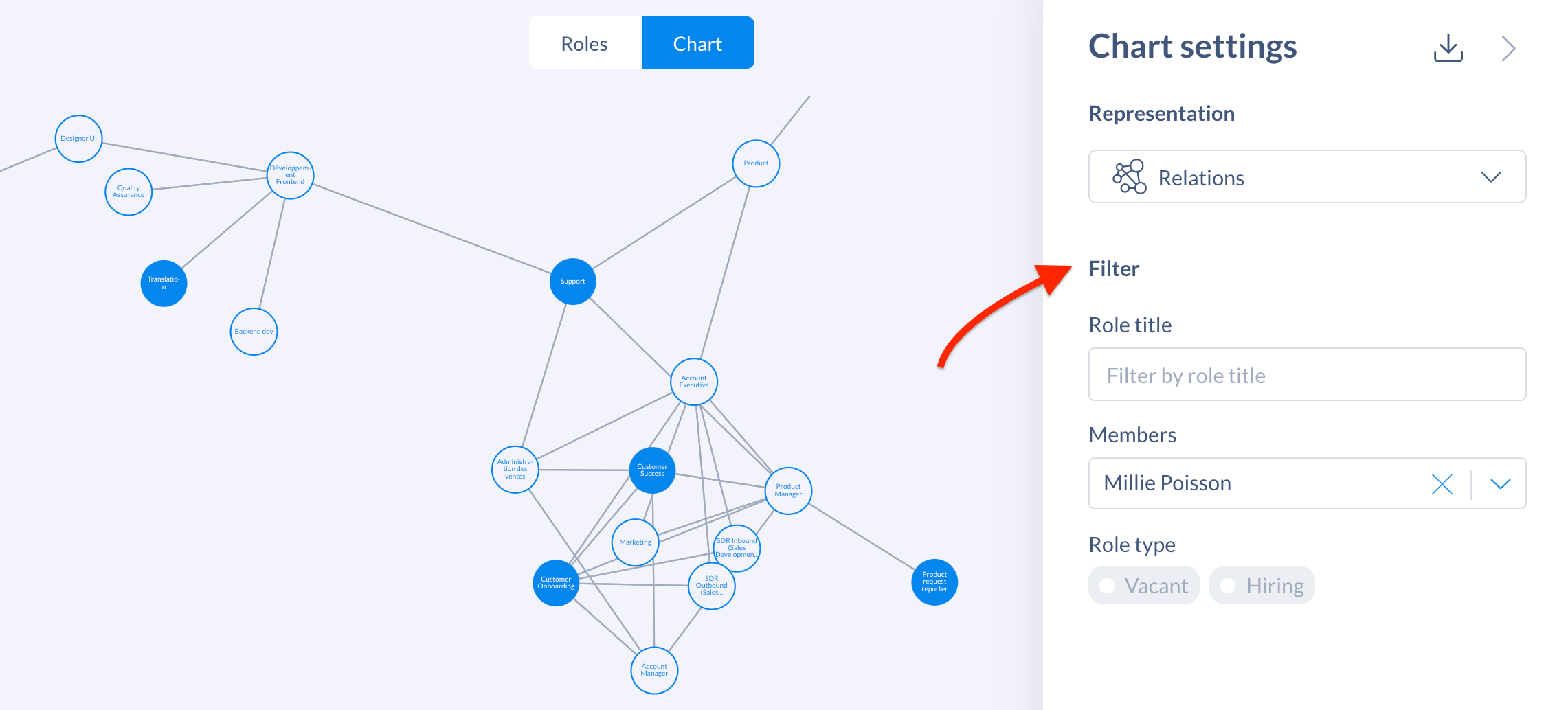
So let’s have a look at different visualization possibilities!
Why visualize relationships
Structures and relationships in organizations aren’t always black and white. For example, an employee can directly report to one team (i.e. circle) or manager but also work closely with another team. Or, there is a special connection between two roles that may not have too much impact on the everyday work life but is generally of great importance. This is why it’s very helpful to use different visualizations to highlight specific connections.
Creating relationships is helpful in the following ways:
- Communicate who/what needs to interact and why
- Make better decisions after consulting with affected roles
- Reduce the risk of missed requirements
How to create relationships between roles
The purpose is to highlight roles interaction in the business workflow and operations, as well as to depict the existence of relationships between roles.
To be able to visualize relationship between roles and teams (i.e. circle), you can simple mention other role in the roles and circle purpose, domains and accountabilities (or any other custom fields) with @+ role or circle title and select the role or circle you would like to link with.

Let's take an example:
The Product Manager role works with the Marketing, Support and Customer Success circle to integrate customers' insights.
In the role's accountabilities of Product Manager, these 3 circles are mention with @role/circle title.
As a consequence, the section Relations gets filled with the circles names.

Visualizing relationships in the roles and circle description
If roles are mentioned in the role description i.e. its purpose, domains, or accountabilities, you will see the list of roles and circles the role is in relationship with.
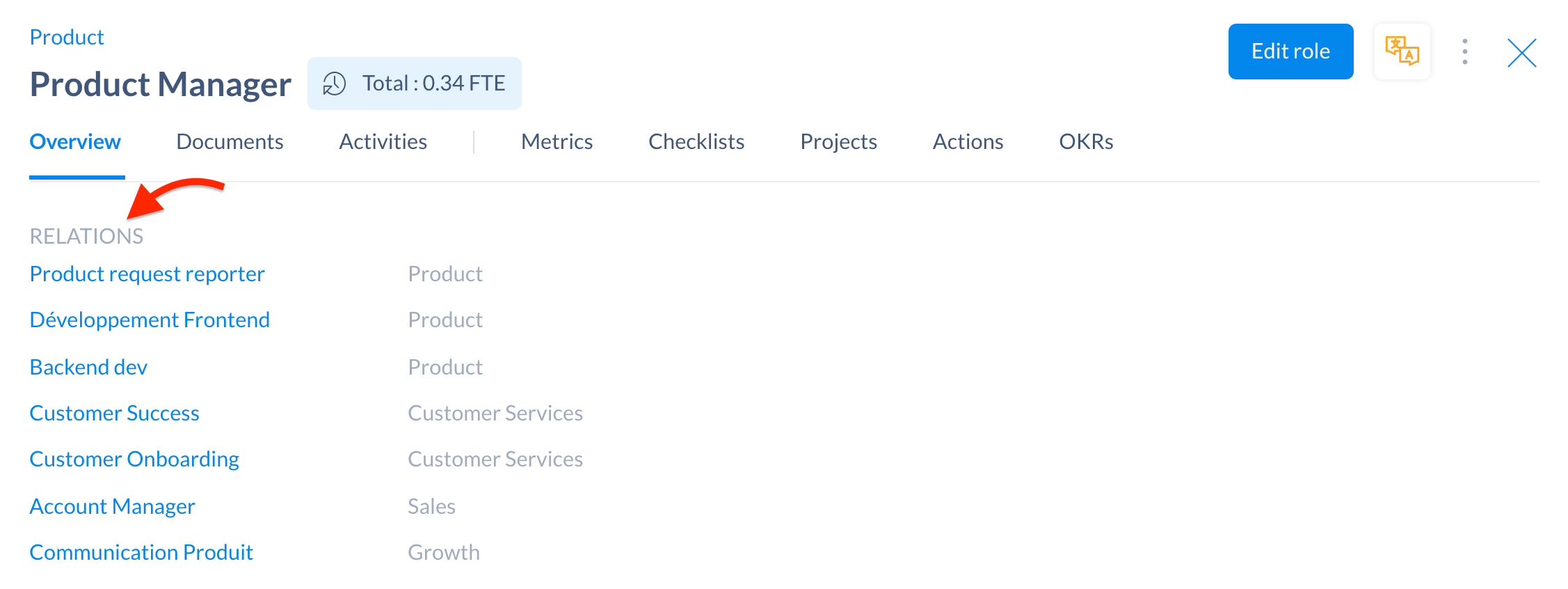
Visualizing relationships in your org chart
On your chart page, you get access to your chart settings by clicking on the icon at the top right of your screen. Below chart type, select Role Relation in the dropdown menu.
You will see a new chart that represents the link between the roles of your organization. By clicking on the role, you'll access more information on how the roles are connected to one another.
You can use this chart to show relationships and interactions of individuals and teams working together. It can help identify communication patterns, indirect influence patterns and the frequency and importance of interactions. It can also be used to organize networks of teams to meet your personal and business goals.
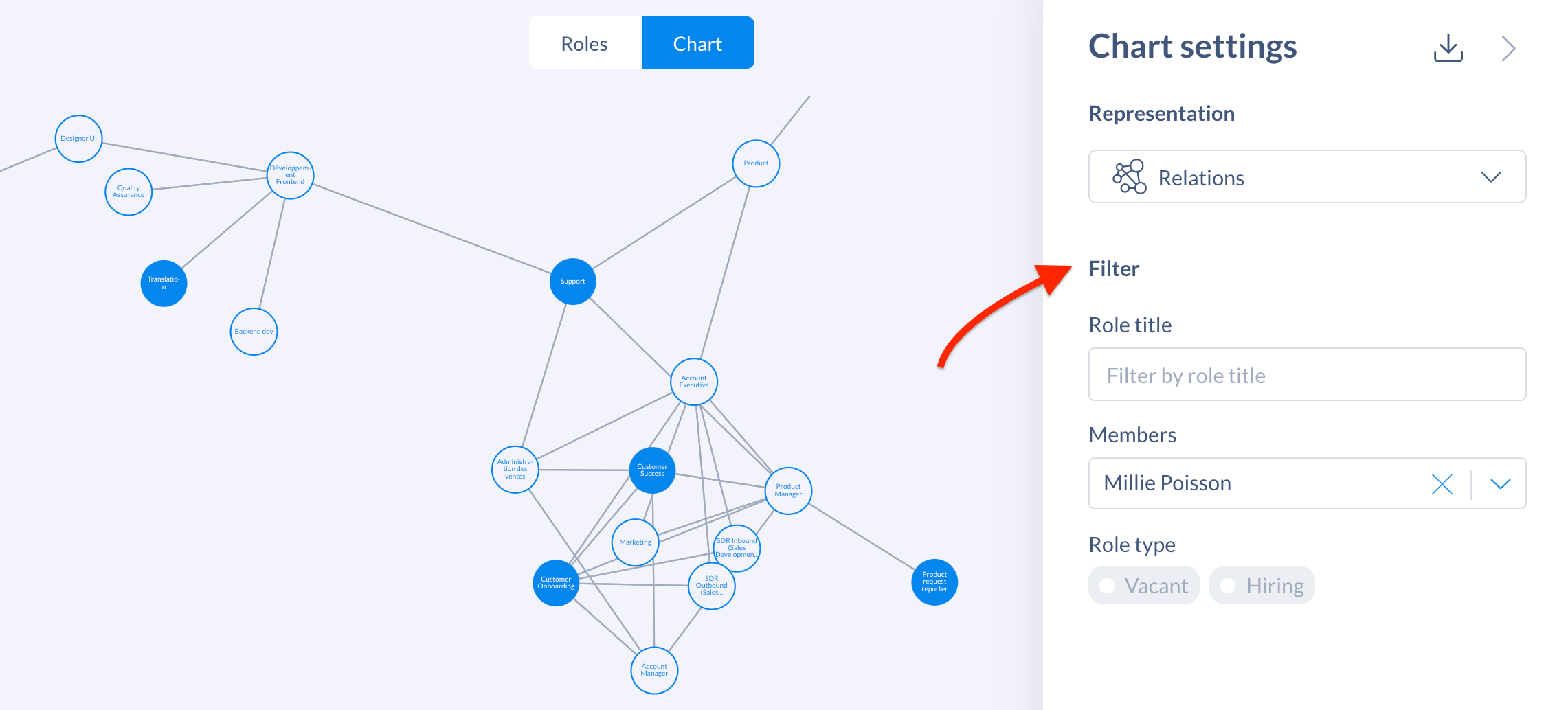
This visualization is not part of the default org chart but an additional view you can display. Note that this org chart type is available only if roles have mentioned other roles in their description.
Get started with Holaspirit today

New ways of working for organizations of the future.









