How to delete a role or a circle?

In this article, you will find the different ways to delete a role or a circle from your organization. Any circle member can delete a role or a circle.
📌 Note: Upon deleting a role/circle, you can reassign Projects, Actions, OKRs, Documents and Publications to another role or circle. The Metrics, Checklists and Policies will be deleting with the role/circle.
Jump ahead to:
Delete a role or a circle outside a meeting
Delete a role or a circle in a meeting
Delete a role or a circle asynchronously
Sometimes, you might not want to wait for a circle meeting to make changes to the structure of your circle or organization.
Prerequisites:
- You must be a member of the circle holding the role to delete the role.
- You must be a member of the parent circle to delete its sub-circle.
To delete a circle or a role from the Governance app:
- Go to the circle or role page you want to delete
- Click on the three dots at the top right of the page
- Click on delete circle or delete role

- Add a reason to explain why you want to delete the circle or role (optional)
- If your organization is set up in free mode, click on Validate. The deletion will apply automatically.
- If your organization is set up in consent decision mode, you can save this evolution as a proposal to review and submit later or click on Submit to send the proposal to your circle. The changes will be submitted to the circle members, and, if there are no objection, will be applied.
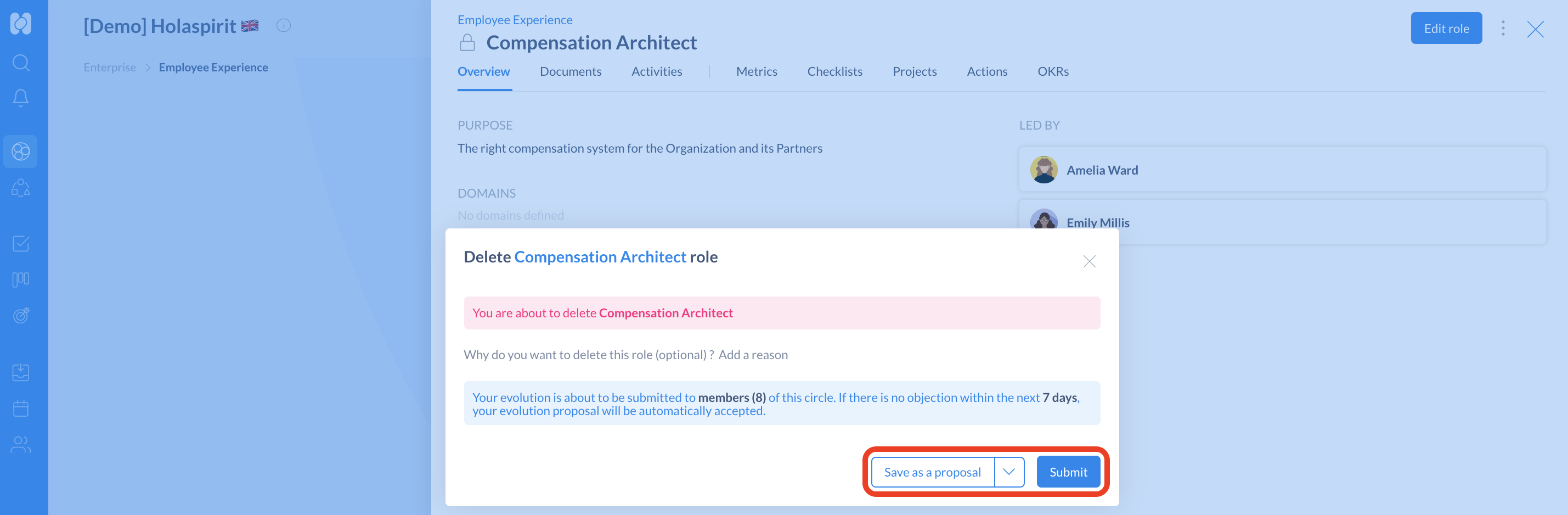
More information on how to create, submit and track proposals in this article.
⭐ Quick tip: Make sure to reassign contents (Projects, Actions, OKRs and Documents) of the role/circle to the appropriate role/circle.
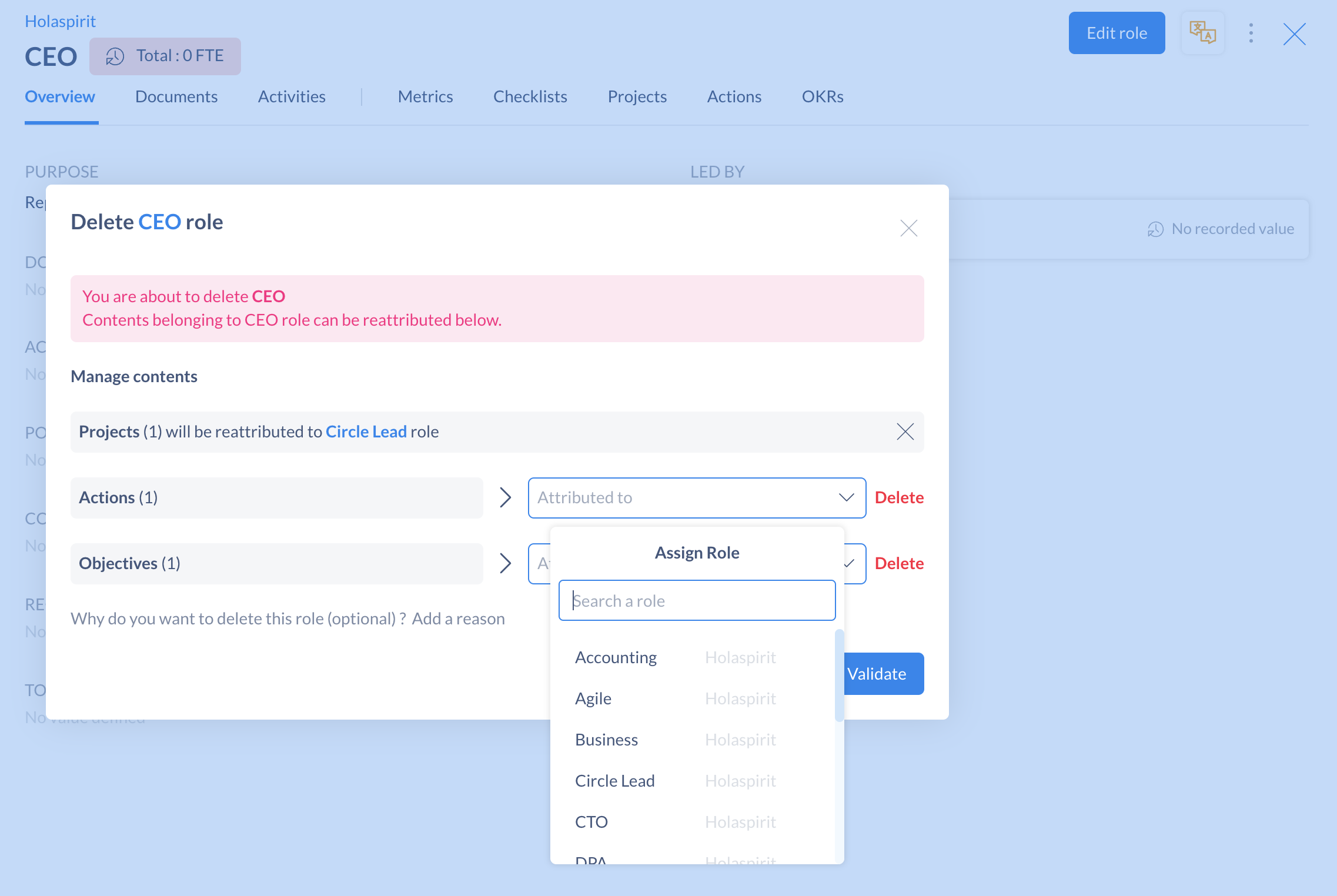
Delete a role or a circle during a meeting
When you want to change the structure of your organization by deleting a circle or a role, you can discuss this in a meeting (usually Governance meetings).
Prerequisites:
- The meeting template must contain the Agenda step and the Governance option must be ticked (in Admin).
- You need to be the secretary of the meeting to capture the results.
- If you want to delete a role within a circle, open the meeting for that circle.
- If you want to delete a sub-circle, open the meeting for the circle that contains the sub-circle you want to delete.
To delete a role or a circle during a meeting:
- Either add your agenda item or import your proposal
- As the secretary of the meeting, click on Add meeting results
- Select Role or Circle
- Select Delete a role or Delete a circle
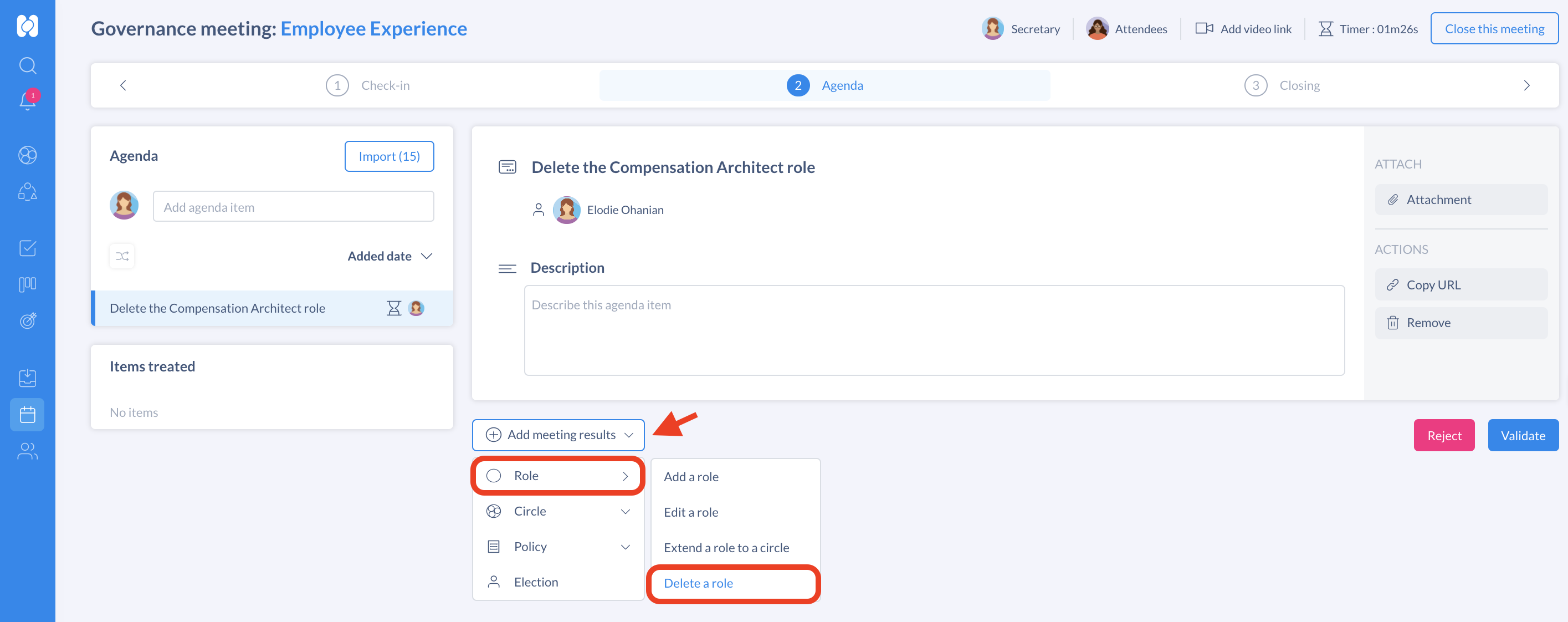
- Select the role you want to delete from the drop-down list
- Make sure to relocate the Projects, Actions, OKRs and Documents of the role or circle to prevent you from losing objects.
- Click on Save
If no circle member objects, the meeting secretary will click on Validate to confirm and the role or circle will directly be deleted from your organization.
Get started with Holaspirit today

New ways of working for organizations of the future.









