New: Custom OKRs timeframes and tension's naming
Create custom timeframes and customize the naming of tensions according to your practice!

We have excited updates to share with you this month. We hope you like them!
Say hello to custom OKR timeframes!
Many of you were asking for the possibility to select a specific frequency and start date to an OKR. We finally fixed that! You can create and edit timeframes and start date to match your preferred OKR timeframe.
With the new update, timeframes can only be created by Admins. That means:
- Admins can add new timeframes with a custom frequency and start date.
- Admins can edit existing timeframes with a custom frequency and start date.
- When creating a new OKR, users can select from a drop-down list of previously created timeframes (or the default existing ones).
- Timeframes can also be deleted, to hide any timeframes that are no longer relevant, in order to keep OKR cycle management easier for everyone.
This also makes keeping circles in sync much easier.
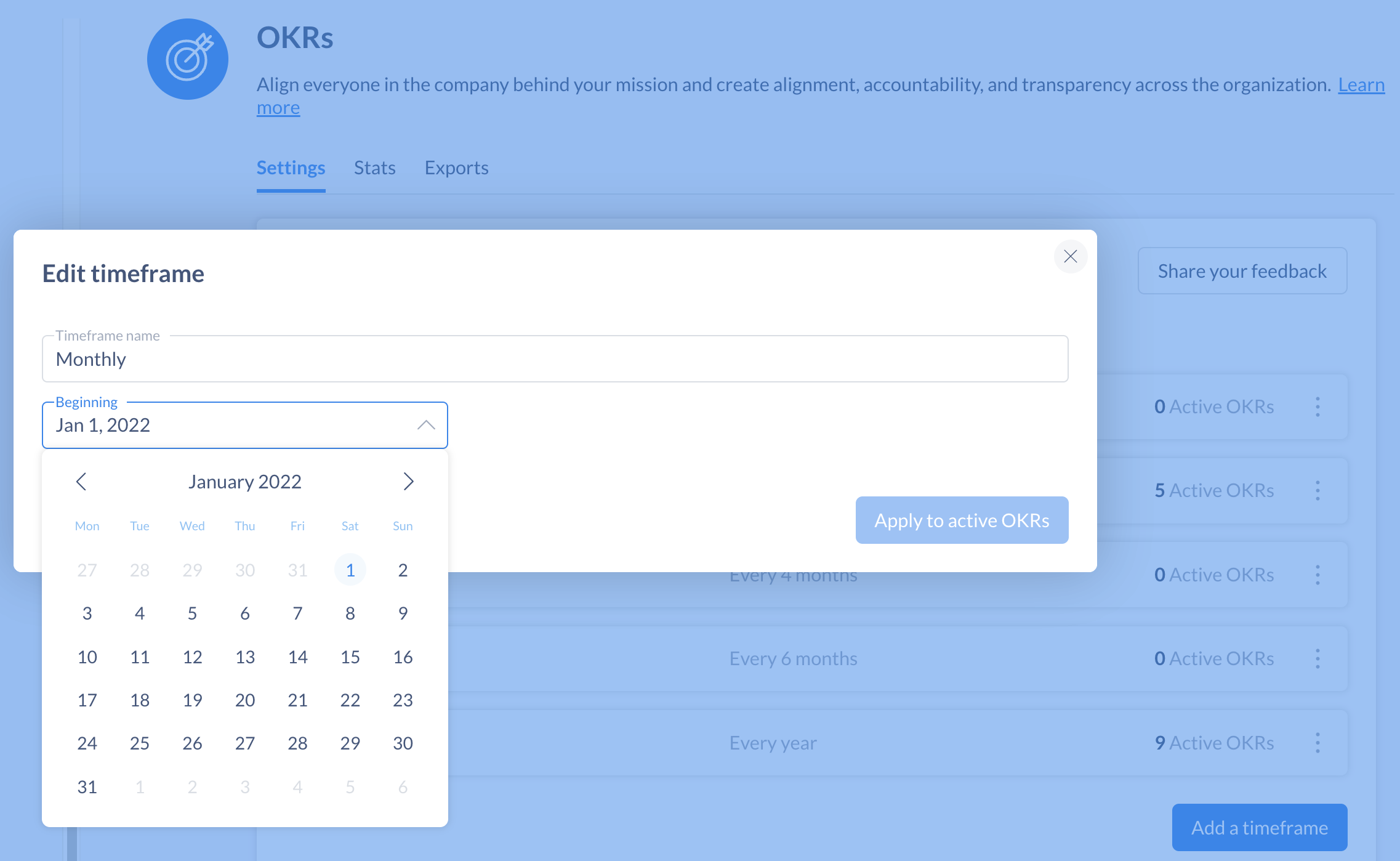
Default timeframes include:
- Monthly - 1 month e.g. from 1st to 30th of the month
- Quarterly - 3 months e.g. Jan - Mar 2022
- Quadrimesterly - 4 months e.g. Jan - April 2022
- Half-yearly - 6 months e.g. Jan - June 2022
- Yearly - 12 months for example May 2021 - May 2022
It’s likely you’ll want to edit a timeframe, rather than creating new ones. But we’ll cover both scenarios just in case.
To edit a timeframe:
- Go to Administration > OKRs. Click the 3-dot menu, then choose Edit timeframe.
- From there, you can change the name of the timeframe, its start date, and see which timeframes will be affected by a change in the start date. The start dates of the timeframes will simply be altered relative to the change.
In the screenshot below, we’ll edit an annual cadence to start at the beginning of the fiscal year, rather than the calendar year.
To create a new timeframe:
- Go to Administration > OKRs.
- Then, click > Add timeframe. You can choose the type of frequency (i.e. the length of its timeframes, and the start date then click Save.
Action required: Default settings will remain available in your organization.
If you wish to rename a timeframe or select a new start date for a timeframe, go to the OKR App.
Tension? Spark? Driver? Note? Pick the one you want!
We're happy to introduce the possibility to choose a custom word for tensions. Self-management practices are very diverse and so is the naming of a tension! Generally used by Holacracy practitioners, Tension have been around for quite some time in Holaspirit and this era comes to an end!
New naming will soon be available: Note, Spark, Driver.
With this update, we also wanted to provide a more modular approach and let you decide if you want to display the Inbox app to users. So you can actually turn the app on and off in your organisation.
Action required: After the update, the Inbox will remain activated in your Workspace and Tension will remain the standard wording. If you want to personnalize the Inbox, go to the Inbox settings.
Any questions? You can contact via our support chat!
Get started with Holaspirit today

New ways of working for organizations of the future.









