How to move a role or circle from one circle to another?

Your organization may want to restructure and move a role from one circle to another, or even move a sub-circle to another part of the organization.
How to move a role from the Governance page
👤 You need to be a member of:
- The circle holding the role or the sub-circle you want to move
- The circle to which you want to move the role or sub-circle
To move a role from one circle to another from the Governance app:
- Go to the role page
- Click on the 3 dots on the top right of the page
- Click on Move role
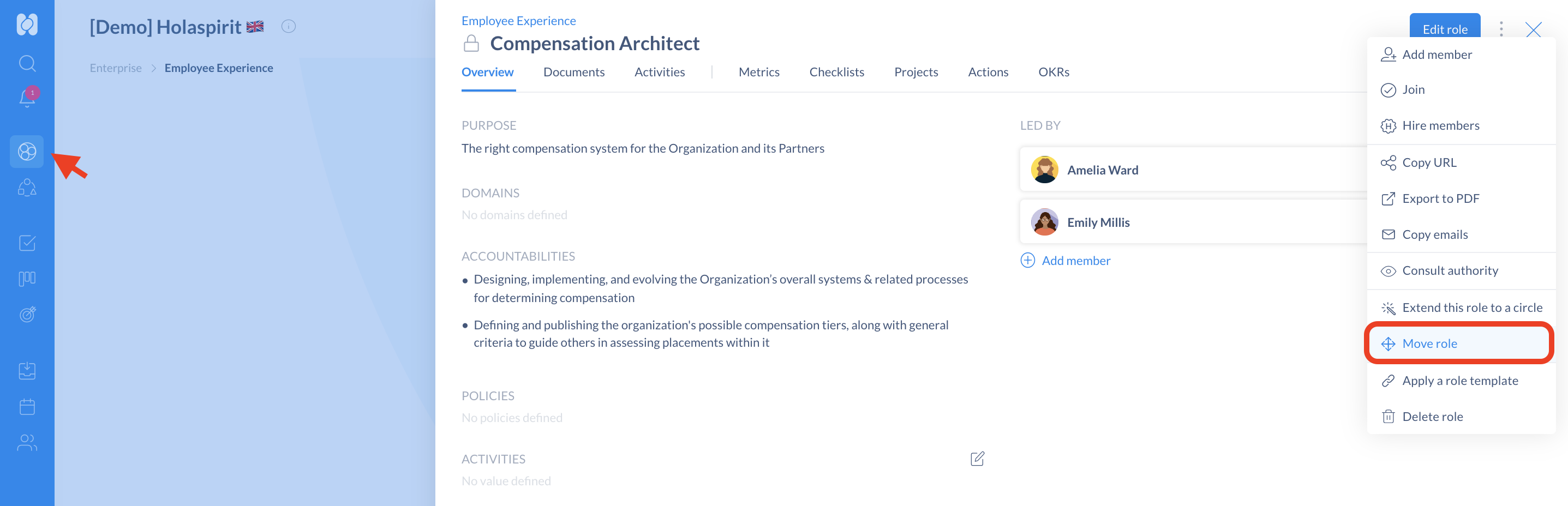
- From the drop-down list, choose the circle you want to move the role to
- You can Add a reason to explain why you want to move the role
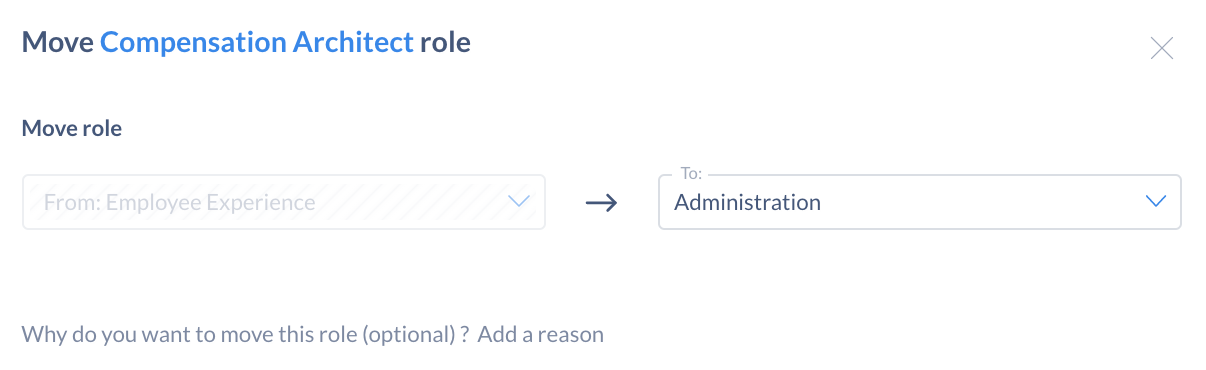
The next step depends on the decision making settings set for your organization:
👉 If your organization is set up in free decision mode, click on Validate to confirm. Your role will be moved right away.
👉 If your organization is set up in consent decision mode you have different options:
- Submit: your proposal is immediately be sent to the other circle members for them to validate or reject. If there is no objection within the validation period, the role will be moved.
- Save as a proposal: save a draft of your proposal in the Proposals app to review, edit and submit when you are ready.

How to move a role during a meeting
⭐ Best practice: The restructuring of the organization is is usually discussed during Governance meetings to allow each member of the circle to express their opinion.
Prerequisites:
- The meeting template used for the meeting must contain the Agenda step. In this step, the Governance option must be ticked as a result to be obtained.
- You must be the meeting secretary to capture the meeting results.
- The meeting must be opened for the parent circle that contains the sub-circle the role is part of.
Within the Growth parent circle, let's move the role Customer Happiness Officer from the Customer Services circle to the Marketing circle.
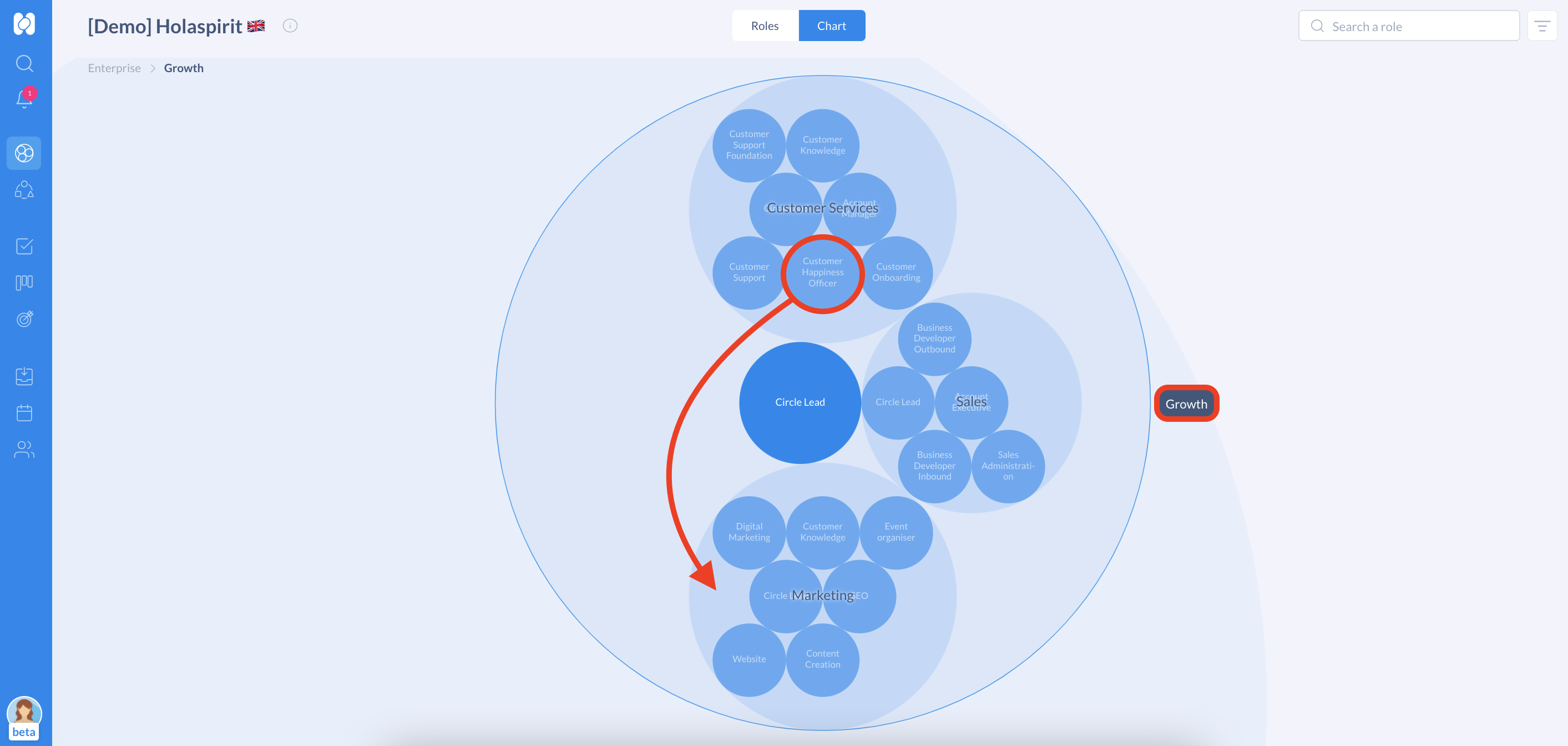
- Open a meeting for the parent circle (Growth)
- In the meeting, either add an item or import your proposal to the meeting agenda
- As the secretary, click on Add meeting results
- Select Circle and Restructure a circle

- In the drop-down list, select the circle in which the role you want to move is located (Customer services)
- In the Move out section, tick the box next to the role you want to move (Customer Happiness Officer)
- Click on Save and Validate
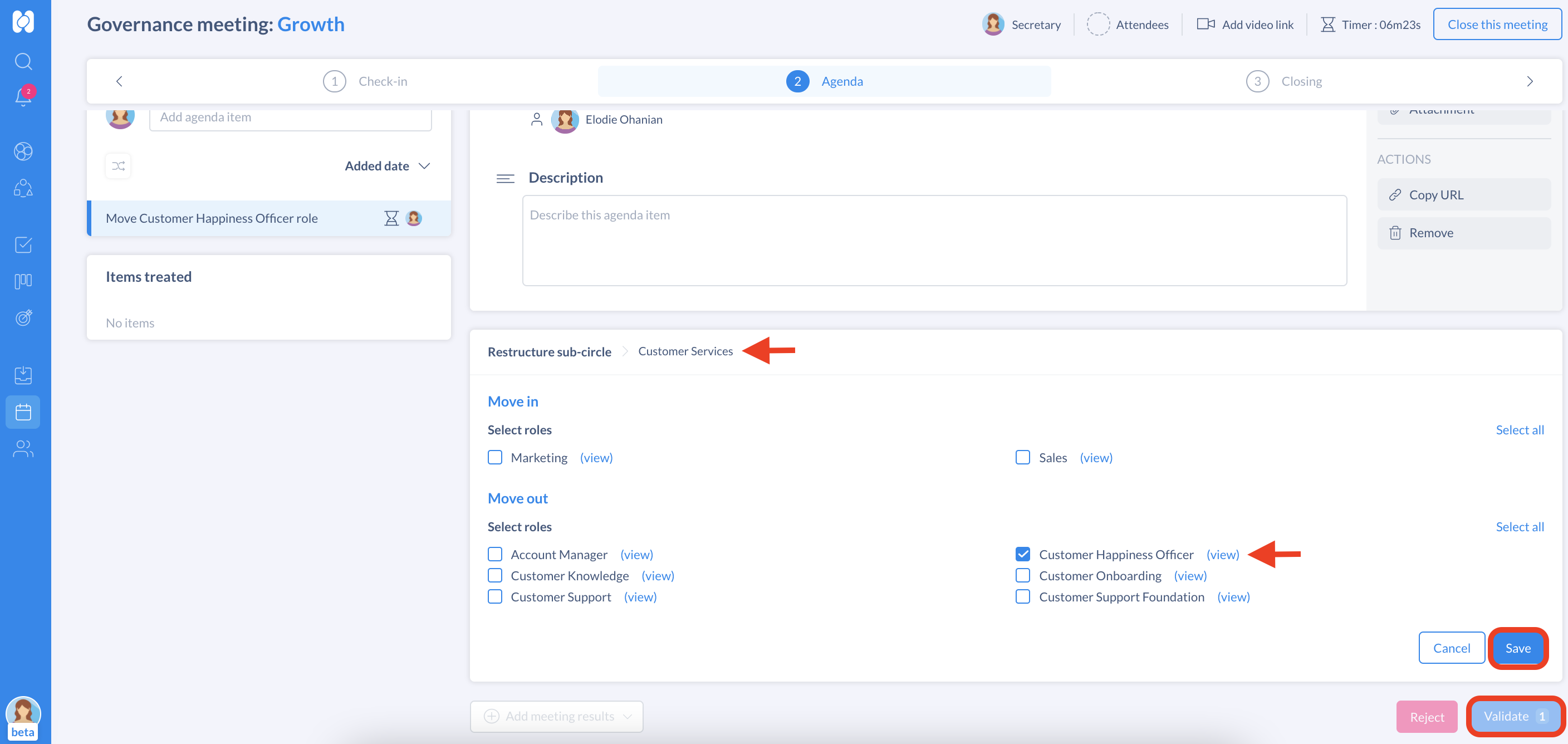
The role has been moved from the Customer Services circle out to the Growth circle.
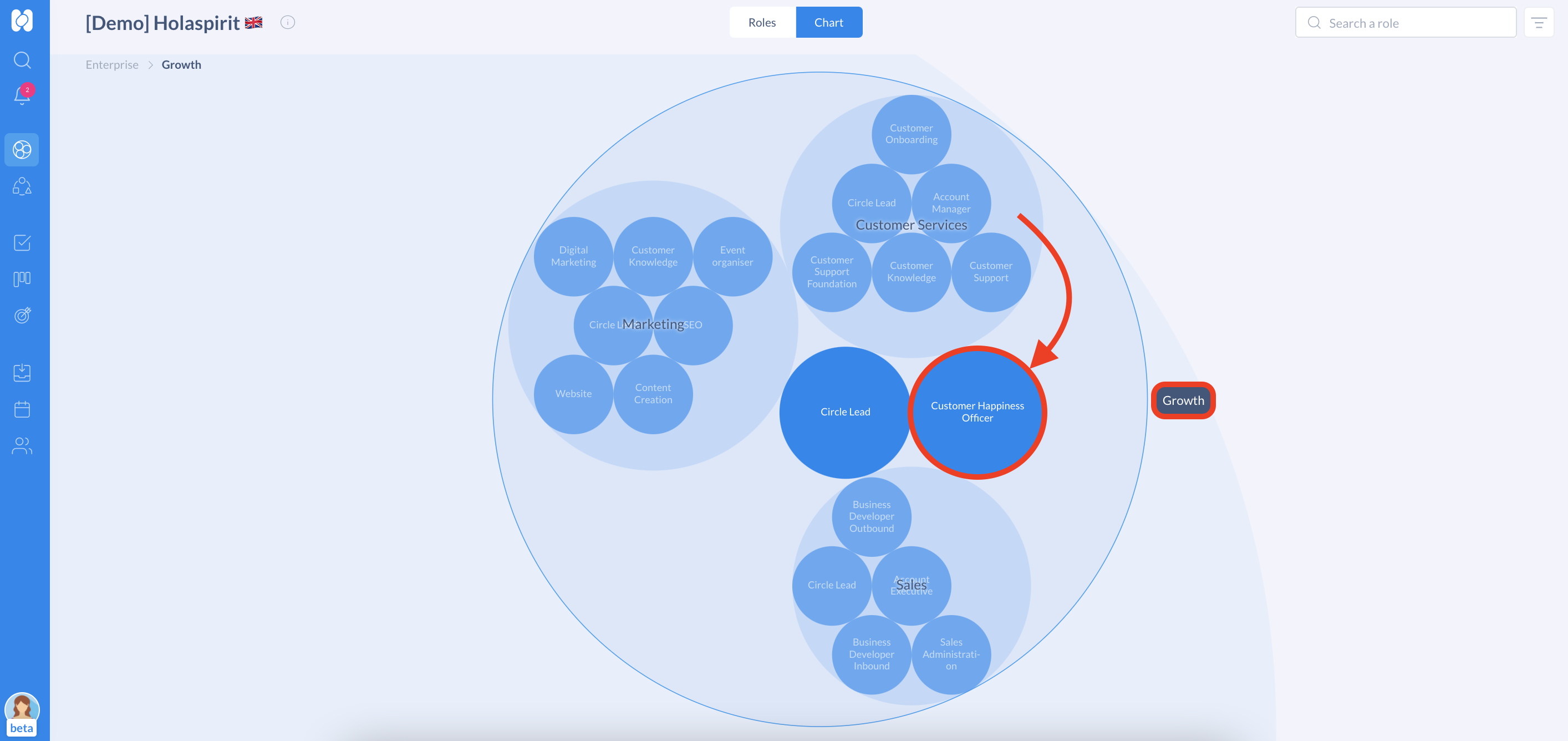
In the same meeting, add a new agenda item to move the role into the new destination circle (move the Customer Happiness Officer role from the Growth circle to the Marketing circle).
- As the secretary, click on Add meeting results
- Select Circle and Restructure a circle
- Select the circle in which you want to move the role (Marketing)
- In the Move in section, tick the box next to the role you want to move (Customer Happiness Officer)
- Click on Save and Validate
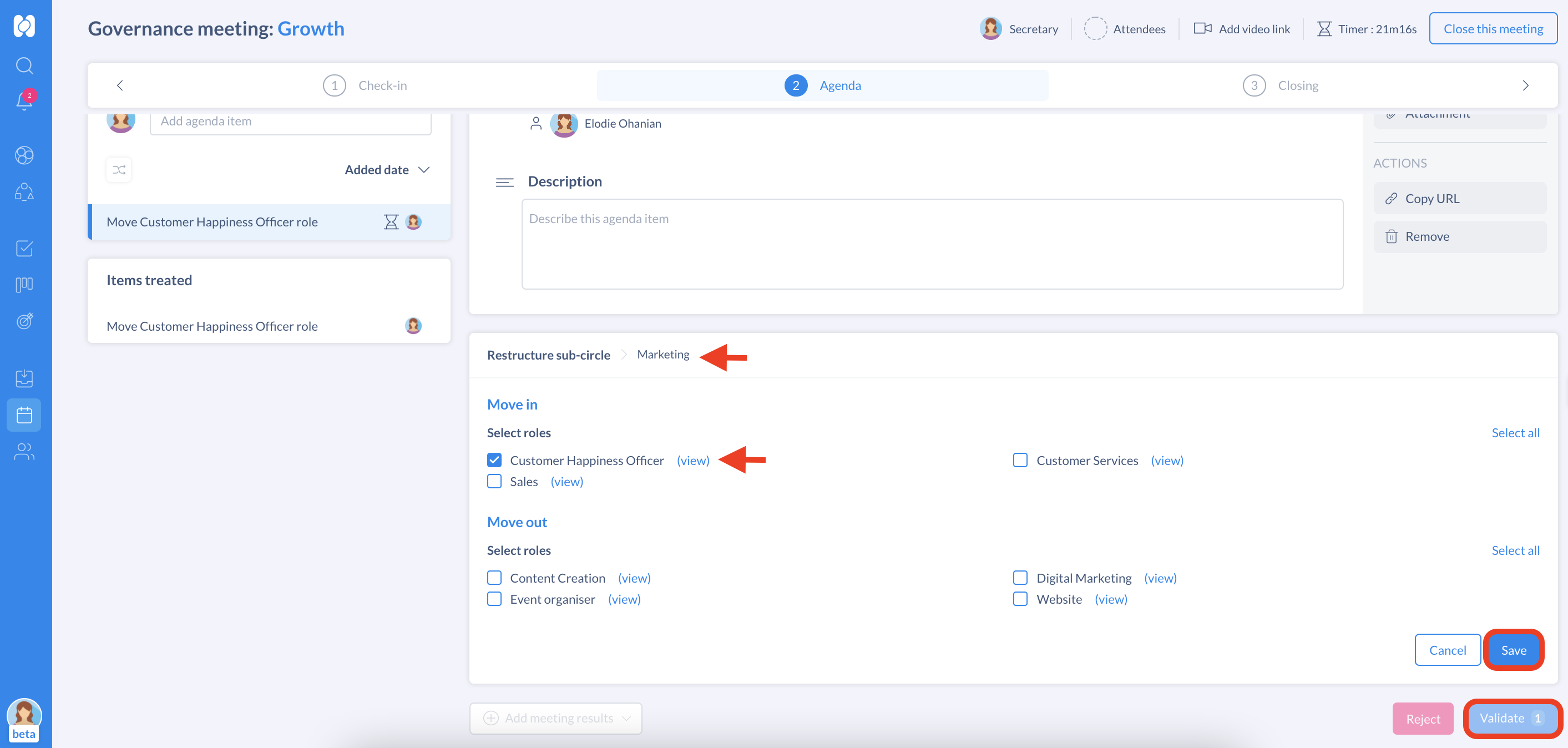
The Customer Happiness Officer role has been moved to the Marketing circle!
Note: These changes are immediately visible in the meeting report and on the circle activity section on the role or circle page.
Get started with Holaspirit today

New ways of working for organizations of the future.









